

| Related Topics: | ||
The items that you add to an RCM++ project are arranged in a tree-based system configuration called the system hierarchy. To access the configuration, click the System Hierarchy tab on the System panel, which can be displayed on the left side or the top side of the Project window. To change the location of the panel, choose View > Workspace Layout > Change Screen Orientation.
![]()
Each item represents a system or subsystem, and subsystems can consist of lower-level subsystems. For example, in the hierarchy shown next, System 1 consists of two subsystems: SubSystem 1 and SubSystem 2. SubSystem 2 consists of two lower-level subsystems ("sub-subsystems").
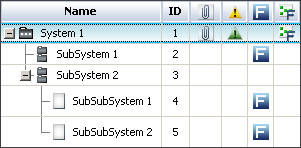
Each item has properties associated with it, which are viewed and edited on the Properties tab of the Analysis panel when the item is selected. You can associate different analyses and diagrams with items, and you can also attach files and URLs to items.
With the system configuration, you can view general information about the items defined in your project and see which analyses have been performed on them. Each column displays different information about each item. To hide or display columns, right-click the column headers in the system hierarchy, then click Customize Columns to select which columns you want to display. These settings are stored per computer/username on the System Hierarchy page of the Application Setup, so any project that you open on this computer will have the same columns displayed.
The following columns can be displayed:
# displays the record position number assigned by RCM++ based on the position of the item in the system hierarchy. For example, if you insert a new item above an existing item, then the new item will take the number of the existing item and all items below it will be renumbered. Likewise, if you delete an item, all items below it will be renumbered automatically.
Tip: If these numbers fall out of sequence, choose System Hierarchy > Renumber All Items to update them.
Name displays the item name. This is a required field, and it is specified on the Properties tab of the Analysis panel.
Record ID displays a unique identifier assigned by RCM++. The record ID is unique among all system hierarchy items that are defined in the repository. It can also be used in the Query Utility to help identify a specific item that may share the same name with another item.
User Access displays an icon when the item is inaccessible. See also Status Indicators.
If the item is in use by another user, an in-use icon ![]() will be displayed. Point to the in-use icon to display the name of the user who is accessing the item.
will be displayed. Point to the in-use icon to display the name of the user who is accessing the item.
If you do not have the item permissions needed to edit the record, a restricted access icon ![]() will be displayed.
will be displayed.
If the record is locked by an FMEA change log, a locked FMEA icon ![]() will be displayed.
will be displayed.
Reference Number displays the reference number associated with the item. To display this column in the current project, the field must be enabled on the Item > Properties page of the interface style. The number is specified on the Properties tab of the Analysis panel.
If you wish to automatically generate reference numbers (e.g., 1.2.1) for all items based on their positions in the hierarchy, choose System Hierarchy > Tools > Renumber All Items and then select the Apply to reference number field check box. This cannot be undone.
Part Number displays the part number associated with the item. To display this column in the current project, the field must be enabled on the Item > Properties page of the interface style. The number is specified on the Properties tab of the Analysis panel.
Document Number displays the document number for the FMEA associated with the item, if any. To display this column in the current project, the field must be enabled on the FMEA > Header page of the interface style. This number is specified on the Header tab of the FMEA, if there’s an FMEA defined for the item.
Attachment displays a paper clip icon ![]() if one or more files have been attached to the corresponding item.
if one or more files have been attached to the corresponding item.
Flag displays a flag for the item, if desired. The available flags are: Complete (indicated by a green flag), In Progress (indicated by a yellow flag) and Incomplete (indicated by a red flag). This flag is displayed in the interface only and does not affect reports.
DFR displays ![]() if a DFR Planner has been created for the item.
if a DFR Planner has been created for the item.
Risk Discovery Analysis displays an icon if a risk discovery analysis has been performed on the item. If the analysis indicates that the item requires more detailed investigation, the icon will be red ![]() . Otherwise the icon will be green
. Otherwise the icon will be green ![]() .
.
Risk Discovery Details displays a number if a risk discovery analysis has been performed on the item.
If the analysis uses risk discovery questions, then this cell will display the number of questions with "Yes" answers. More "Yes" answers indicates greater risk.
If the analysis uses risk discovery ratings, then this cell will display the sum of all the rating numbers selected in the analysis. Higher sums indicate greater risk.
PFD Worksheet displays ![]() if a PFD worksheet has been created for the item.
if a PFD worksheet has been created for the item.
FMEA Analysis displays ![]() if an FMEA has been created for the item.
if an FMEA has been created for the item.
DRBFM displays ![]() if a design review based on failure mode (DRBFM) analysis has been created for the item.
if a design review based on failure mode (DRBFM) analysis has been created for the item.
DVP&R displays ![]() if a design verification plan and report (DVP&R) analysis has been created for the item.
if a design verification plan and report (DVP&R) analysis has been created for the item.
Control Plan displays ![]() if a control plan has been created for the item.
if a control plan has been created for the item.
Process Flow Diagram displays ![]() if a graphical process flow diagram has been created for the item.
if a graphical process flow diagram has been created for the item.
FMEA Block Diagram displays ![]() if an FMEA Block diagram has been created for the item.
if an FMEA Block diagram has been created for the item.
Cause and Effect Diagram displays ![]() if a cause and effect diagram has been created for the item.
if a cause and effect diagram has been created for the item.
© 1992-2013. ReliaSoft Corporation. ALL RIGHTS RESERVED.