

All Synthesis-enabled applications allow you to attach URLs and/or files that were created in other applications. This helps you to keep supporting documentation all together in the same place with your analysis. You can attach URLs and/or files to:
The project
Items in the system hierarchy
Most types of resources, including:
Switches
There are three types of attachments available: linked attachments, embedded attachments and Report Word Docs:
Linked attachments may be URLs or files. For these attachments, the software stores the path to the URL or file. This allows you to open the attachment directly from the Project Manager, block or resource, provided that the necessary software is installed on your computer and the link is valid. The files themselves are not stored inside the project.
Embedded attachments are always files (i.e., you cannot embed a URL). For these attachments, the software stores a complete copy of the attached file inside the project. Please note that embedded attachments will increase the file size of the database.
A "Report Word Doc" is a special type of attached file that can be used only with items in the system hierarchy. This is a Microsoft Word document that can be integrated into reports generated in Microsoft Word via RCM++’s Reports window.
To add an attachment to the project, choose Project > Synthesis > Attachments or click the Attachments icon in the Project Properties window.
![]()
To add an attachment to an item in the system hierarchy, select the item and then choose System Hierarchy > Tools > Attachments or double-click the Attachment column for the item.
To add an attachment to a record in an FMEA, select the record and then choose FMEA > Tools > Attachments or double-click the Attachment column for the record (if that column has been selected for display on your computer). You also can access the Attachments window for these records by clicking the Attachments icon in the record’s properties window.
Note: To hide or display the Attachments column in the System panel or FMEA hierarchy view, right-click the column headers in the view, then click Customize Columns to select which columns you want to display. These settings are stored per computer/username in the System Hierarchy page or the FMEA Hierarchy page of the Application Setup, so any project that you open on this computer will have the same columns displayed.
To add an attachment to a record in a DVP&R, select the record and then choose DVP&R > Properties > Attachments or double-click the Attachment column for the record.
To add an attachment to a resource, click the Attachments icon in the properties window for the resource.
The Attachments window is shown next.
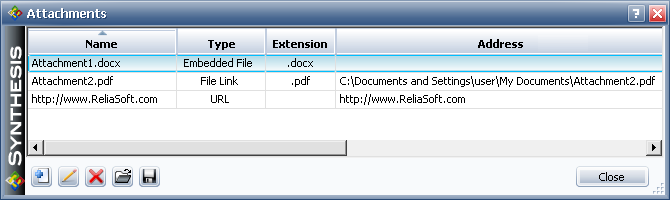
This window allows you to manage the attachments for the item, record or resource. Existing attachments are shown in the table. Click a column header to sort the attachments by that column; click the column header again to reverse the direction of the sort.
At the bottom of the window are commands that allow you to add, edit, delete, open or save a copy of the attachment. Note that deleting embedded files deletes the actual file from the project. For linked files or URLs, deleting the attachment removes the link to the file, leaving the original file untouched.
The Add/Edit Attachment window is shown next.
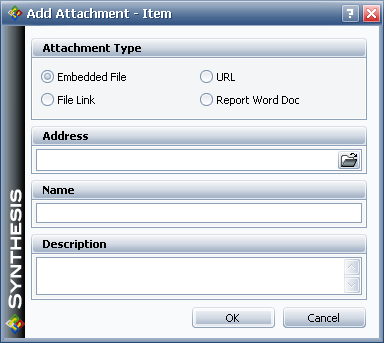
Specify what you are attaching by selecting either Embedded File, File Link, URL or Report Word Doc (system hierarchy only) in the Attachment Type area.
If you are attaching a file, click the Browse icon (...) in the Address field to browse for and select the file to be attached. If you are attaching a URL, enter the URL in the Address field. The Name field will be populated automatically based on the Address field. If desired, you can change the name and/or enter a description for the attachment.
© 1992-2013. ReliaSoft Corporation. ALL RIGHTS RESERVED.