

| Related Topics: | ||
If you have specified to use risk discovery questions for the project, the Risk Discovery analysis presents a series of yes/no questions that are configurable via the Project Properties window. Each question has a label that is colored green to indicate a No answer (not critical) or red to indicate a Yes answer (critical).
Authorized users can define the questions that will be used for this analysis. If you want to edit the questions for the current project only, choose Project > Management > Edit Project Properties, go to the Configurable Settings page and click the View/Edit Settings icon to the right of the Risk Discovery Questions drop-down list.
![]()
If you want to define questions that could be applied to other projects also, use the Profiles/Library Manager to update the active library and then return to the Project Properties window and apply the questions to the current project.
A Risk Discovery analysis using risk discovery questions is shown next.
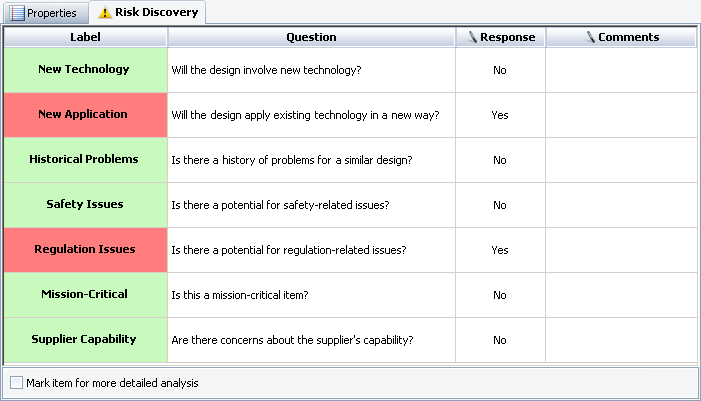
Label: A descriptive label that summarizes the issue and will appear in green or red highlighting based on the answer in the Response column. If the answer is No, the cell is highlighted in green. If the answer is Yes, the cell is highlighted in red.
Question: A longer text string that contains a question that can be answered with Yes or No.
Response: The Yes or No answer to the question. Clicking the cell changes the answer.
Comments: A comment (up to 255 characters) that contains any additional information that is relevant to your response to the question. You can type directly in this field or click anywhere in the field to display the Select Existing icon. This icon opens the Select Existing window that allows you to choose comments used in other data sources.
![]()
In the System panel, the Risk Discovery Details column will display the number of questions with "Yes" answers. More "Yes" answers indicates greater risk. Additionally, if the Mark item for more detailed analysis check box is selected, then the Risk Discovery icon will display in red.
To generate a report of the Risk Discovery data, choose Home > Reporting > Reports. In the Reports window, the Risk Discovery reports are located in the Risk Discovery section of the Available Reports area.
© 1992-2013. ReliaSoft Corporation. ALL RIGHTS RESERVED.