![]()
![]()
Home > Analysis Workbooks > Saved Report Templates
| Related Topics: | ||
In both analysis workbooks and Word reports, saved templates make it easy to reuse the same report multiple times — in different analysis projects and with different data sets.
In addition to the Standard templates that are installed with the software, you can also create your own User templates that are saved from any existing report.
The template must be applied from the wizard that appears when you create a new workbook or Word report. Do the following:
Open the wizard by choosing Insert > Reports and Plots, then select either the Analysis Workbook or Word Report Template.
![]() or
or ![]()
Select the Based on Existing Template check box to enable both of the template tabs:
The Standard tab displays the templates that are installed with the software and stored in the applicable sub-folder under Documents\ReliaSoft\Templates.
The User tab displays custom templates that were saved from an existing report. These can be stored in any location that is convenient for you. If the custom template you need is not displayed, click the Open icon to browse for the desired template and add it to the list.
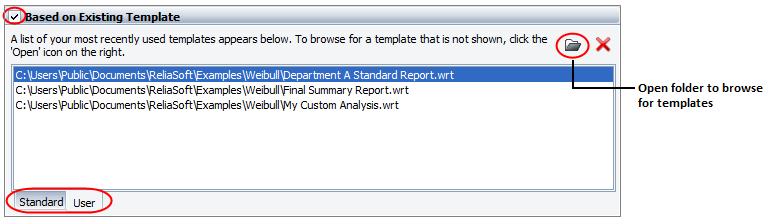
Select a template from either tab then click OK to create the report.
It is easy to create a template from any existing analysis workbook or Word report template that is currently open.
From an analysis workbook, choose Workbook > Actions > Save as Template. From a Word report template, choose Document > Template > Save as Template.
![]()
You can name and store the custom templates however you wish. To share a template with other users, you can simply send them a copy of the file, or you can save the file in a shared network location that multiple users can access.
Note that the software automatically appends the appropriate file extension, and each template works only in the application that was used to create it.
| Application | File Extension |
| Weibull++/ALTA | .wrt (workbooks) |
RGA |
.rgart (workbooks) |
| BlockSim | .brt (workbooks) |
© 1992-2015. ReliaSoft Corporation. ALL RIGHTS RESERVED.