![]()
![]()
Home > Analysis Workbooks > Report Creation Wizards
| Related Topics: | ||
When you create a new analysis workbook or Word report template, a wizard gives you the opportunity to assign the first associated data source and/or select to base the new report on a saved template, if desired. (Note that the examples shown here are from Weibull++ but similar functionality is available in ALTA, RGA and BlockSim.)
Simply click OK and then click Yes when prompted to confirm that you want to create the report without associating a data source. (You will be able to associate data source(s) later if you wish.)
Click Select and choose one of the available analyses (i.e., a data sheet in Weibull++/ALTA and RGA, or a diagram in BlockSim). When you return to the wizard, click OK to create the report.
Note that you will be able to associate up to four data sources after the report is created, and change any of those assignments at any time. (See Associated Data Sources.)

Select the Based on Existing Template check box and then choose a template from either the Standard tab (templates that are installed with the software) or the User tab (templates you have saved). Then click OK to create the report.
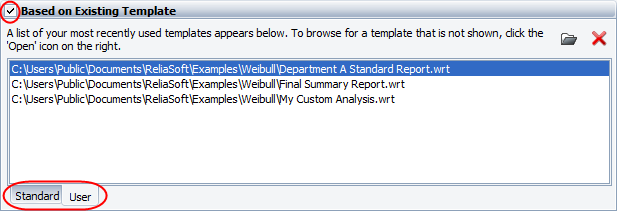
For more information about creating and using templates, see Saved Workbook/Report Templates.
© 1992-2015. ReliaSoft Corporation. ALL RIGHTS RESERVED.