![]()
![]()
| Related Topics: | ||
In both the analysis workbooks and the Word report templates, you have the option to associate up to four default data sources that can be used for any function that obtains data or results from an existing analysis.
When you create this type of function, you will have the option to use an index to specify which of the currently assigned default data sources will be used. For example, if you want to compare the reliability values calculated from two different analyses, you can use =RELIABILITY(Default1,1000) to get the result from the first default data source, and =RELIABILITY(Default2,1000) to get the result from the second default data source.
Although you will be prompted to associate the first data source when you create the report, you can add or change associated data sources for an existing report at any time.
The Associated Data Sources area in the control panel shows which analyses, if any, are currently assigned as default data sources. To add or remove analyses, click the Associate Data Sources icon.
![]()
(This command can also be accessed from the Ribbon. In Analysis Workbooks, choose Workbook > Actions > Associate Data Sources. In Word Report Templates, choose Home > Report > Associated Data Sources.)
The following picture shows the windows for Weibull++. Similar functionality is available in ALTA, RGA and BlockSim.
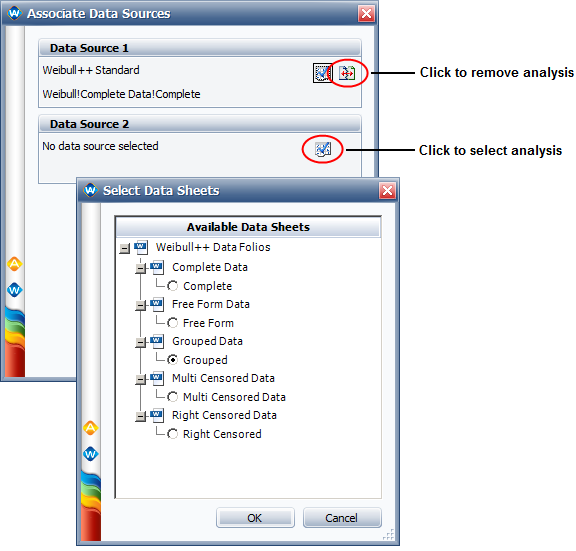
Note that:
In Weibull++/ALTA, you can select any data sheet from a standard folio, or a specialized folio that contains a life data analysis (i.e., non-parametric LDA folio, degradation analysis folio or warranty analysis folio). For the specialized folios, the results shown in the report will be based on the life data analysis of the extrapolated failure/suspension times.
In RGA, you can select any data sheet in a standard folio.
In BlockSim, you can select any analytical diagram, simulation diagram or phase diagram. The function results can either be based directly on the analyzed/simulated diagram, or based on a model that has been fitted to the diagram. You specify this preference on the diagram’s control panel, using the Report folio model drop-down list on the Analysis Settings page.
In BlockSim, function results that are time-based (e.g., downtime, time to event, etc.) will be returned in the System Base Unit (SBU) for the repository. However, in Weibull++/ALTA or RGA, each function result is returned in the units used by its data source. If you wish to compare the results from multiple data sources that use different time units, there are two possible scenarios:
For functions used in analysis workbooks, general spreadsheets and Word reports, convert the data in the original data source. For example, if one data sheet uses "week" and another uses "workweek," you could use the Change Units feature to automatically convert the data in the first analysis from "week" to "workweek."
Tip: If you want to keep the original analysis unchanged, you could create a copy of the data sheet, then convert the duplicate data sheet to use the new units.
For functions used in analysis workbooks and general spreadsheets, manually adjust the functions so they return results in the same units. For example, if you want the results to display the B10 life in "workweek" units, you could adjust the Weibull++ function that returns the B10 life for the "week" data sheet by the ratio of the week/workweek SBU values. For example, if 168 is the SBU value for "week" and 120 is the SBU value for "workweek," you could adjust the B10 life function for the “week” data as shown next: =(TIMEATPF("Weibull!Week!Data1",0.1))*(168/120).
© 1992-2015. ReliaSoft Corporation. ALL RIGHTS RESERVED.