![]()
![]()
| Related Topics: | ||
The application now has a user-interface called the Ribbon, which replaces the toolbars and menus of previous versions of the software. This interface is designed to improve efficiency by displaying only the commands you need to complete a specific task. The Ribbon is divided into tabs that relate to a task or activity, such as managing the diagrams in a project or performing a specific analysis. Each tab contains the related commands, which are intuitively organized into groups. Depending on the activity you are in, some commands may appear dimmed or will not appear at all.
This topic is intended to serve as a comprehensive reference to the commands found on the Ribbon. Note that many features in the application also have a shortcut menu (accessed by right-clicking) that gives access to commands that are commonly used for that feature. All commands available in the shortcut menus are also available on the Ribbon. In addition, the Ribbon includes a customizable Quick Access Toolbar that allows you to display frequently used commands.
Tip: To maximize your workspace, you can choose to automatically minimize the Ribbon and display only the tab names. To do this, click the arrow on the right-side of the Ribbon (labeled "Minimize Ribbon" in the picture below). The Ribbon will be expanded when you click a tab and then minimized after you click a command.
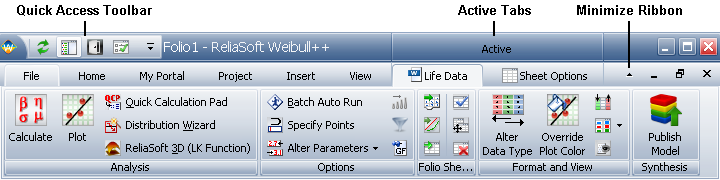
The Weibull++ and ALTA Ribbons include the following tabs:
The File tab, also known as the Backstage View, contains commands that allow you to manage the database, application and user settings.
The Home tab contains commands related to using the Clipboard and printing data sheets. It also contains statistical tools such as the Monte Carlo data simulation tool and the Quick Parameter Estimator.
The My Portal tab contains commands related to using the My Portal feature.
The Project tab contains commands related to creating projects and working with the project properties.
The Insert tab contains commands related to adding items (e.g., folios, mulitplots, diagrams, tools, reports and attachments) to a project.
The View tab contains commands related to configuring the layout of the application's interface, such as displaying the Project Manager, My Portal, tabbed windows and other features.
The Help tab contains commands that help you use the software more efficiently.
Active (contextual) tabs contain commands related to a type of folio or analysis. These tabs are displayed only when the related item is active. For example, the contextual tabs for a warranty folio will contain commands related to performing a warranty analysis, while the contextual tab for a general spreadsheet will contain commands related to sheet formatting and creating charts.
The following reference is an alphabetical listing of all the contextual tabs available in Weibull++ and ALTA. Click the name of the tab to view a description of all the included commands.
The ALTA tab is visible when you view an ALTA standard folio data sheet for accelerated life testing analysis.
The Degradation tab is visible when you view either a Weibull++ or ALTA degradation folio data sheet for degradation analysis.
The Diagram tab is visible when you view a reliability block diagram (RBD).
The Equation Fit Solver tab is visible when you view the Equation Fit Solver utility.
The Event Log tab is visible when you view an event log data folio data sheet.
The Life Comparison tab is visible when you view the Life Comparison tool.
The Life Data tab is visible when you view a Weibull++ standard folio data sheet for life data analysis.
The Maintenance Planning tab is visible when you view a maintenance planning folio.
The Non-Parametric LDA tab is visible when you view a non-parametric life data analysis (LDA) folio data sheet.
The Plot tab is visible when you view a plot sheet or the Target Reliability tool.
The Recurrent Event Data tab is visible when you view either a parametric or a non-parametric recurrent event data analysis (RDA) folio data sheet.
The Sheet tab is visible when you view standard folios, general spreadsheets or analysis workbooks
The SimuMatic(A) tab is visible when you view the ALTA SimuMatic results folio.
The SimuMatic(W) tab is visible when you view the Weibull++ SimuMatic results folio.
The Stress Profile tab is visible when you view an ALTA stress profile data sheet.
The Stress-Strength tab is visible when you view the Stress-Strength tool.
The Test Design tab is visible when you view any of the Test Design tools.
The Test Plans tab is visible when you view the ALTA Test Plans tool.
The Warranty tab is visible when you view a warranty analysis folio data sheet.
The Workbook tab is visible when you view an analysis workbook.
© 1992-2015. ReliaSoft Corporation. ALL RIGHTS RESERVED.