

| Related Topics: | ||
The software allows you to customize the surface plot to meet your needs. Depending on the size and resolution of your monitor, you may find that different setups work better for you, or you may simply prefer settings other than those shipped with the application. The Surface Plot Setup window gives you full control over the settings used for the plot.
Open the Surface Plot Setup window by clicking the Plot Setup icon in the Surface Plot window.
![]()
In addition, double-clicking an element (e.g., title, legend, etc.) in the plot will open the Plot Setup window with the settings for that element displayed. Each time you open the Plot Setup window, the changes that you make will apply only to the surface plot linked to the current folio.
For your reference, the following shows a plot with its components labeled.
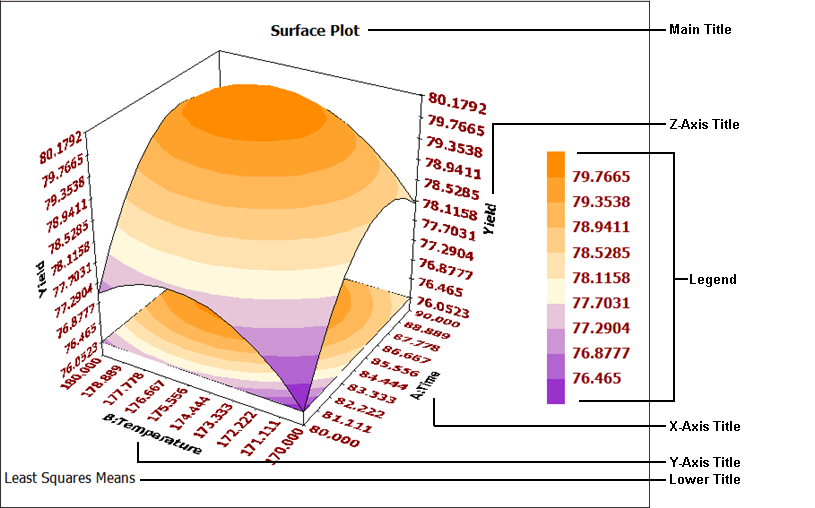
You can change these settings on the pages of the Surface Plot Setup window. To use or modify default values for the settings, use these buttons in the Surface Plot Setup window.
Set as Default allows you to set all the settings on all the pages of the window as the default settings.
Load Defaults ensures that all the settings on all the pages match the current default settings.
Reset Defaults ensures that the current default settings match the defaults that shipped with the software. To apply the defaults, use the Load Defaults button.
The available pages and the options on those pages are described in the following topics.
© 1992-2015. ReliaSoft Corporation. ALL RIGHTS RESERVED.