

| Related Topics: | ||
The Surface Plot window contains a control panel with the following options for controlling how the plot is displayed.
Response allows you to select the response that will be used in the plot. Note that only responses that have been analyzed in the associated folio will be displayed.
Auto Refresh automatically updates the plot to reflect any changes that have been made. When this option is cleared, you must click the Plot icon to refresh the display.
In the Scaling area, the X, Y and Z Scaling boxes show the minimum and maximum values for the three axes. The x-axis is for the first factor you choose in the Factor drop-down list, and the y-axis is for the second factor. Both are represented on the bottom of the plot. The z-axis is the horizontal axis that represents the selected response. You can change these values if the check box beside the value range is not selected. If it is selected, the application will automatically choose appropriate values for the range.
Factor Values allows you to select whether coded or actual factor values will be used in the plot.
Response Values allows you to specify how other factors will be handled when calculating the response for a specific factor.
If Use Least Squares Means is selected, the other factors will be set to 0 (i.e., removed from the response calculation).
If Use Custom Values is selected, click the Set link to open the Set Custom Factor Values window, which allows you to manually specify the block value and the values of the other factors.
Factors allows you to select which factors will be included in the plot.
Band Settings allows you choose the number of contours, or colored bands, that are used to mark different ranges of response values. The number of bands is entered in the Contour Count field. The colors for low, medium and high response values can be modified by clicking the colored Low, Mid and High icons. These colors are used to determine the gradient that is used in the plot and defined in the plot legend.
For example. consider the band settings and corresponding legend shown next.
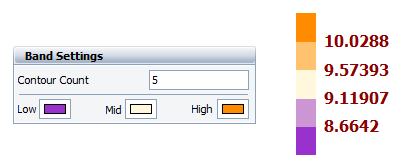
According to the legend, values below 8.6642 would fall in the dark purple range, values equal to or above it would fall in the light purple range, and so on.
Two folio tools are arranged on the left side of the control panel.
![]() Redraw Plot updates the plot to reflect any changes that have been made.
Redraw Plot updates the plot to reflect any changes that have been made.
![]() Plot Setup opens the Surface Plot Setup window, which allows you to customize most aspects of the plot including the titles, colors, sizes, etc.
Plot Setup opens the Surface Plot Setup window, which allows you to customize most aspects of the plot including the titles, colors, sizes, etc.
© 1992-2015. ReliaSoft Corporation. ALL RIGHTS RESERVED.