

| Related Topics: | ||
The control panel in a side-by-side plot shares several options with the control panel in standard plots. In addition, the control panel in the side-by-side plot allows you to select multiple plots to be displayed in a single window.
Note that the settings used to create each plot (e.g., the factors shown, changes to scaling, etc.) can be changed only by selecting the plot and choosing the Single Plot View option at the top of the control panel.
The control panel includes the following options:
The following options allow you to view all the plots at once or to view a single plot, which allows you to adjust any settings specific to that plot.
Side-by-Side View to view multiple plots at the same time.
Single Plot View to view the plot currently selected in the window and access all the settings specific to that plot.
You can also switch between these views by double-clicking a plot in the window.
Auto Refresh automatically updates the plot to reflect any changes that have been made. If not selected, you must click the Redraw Plot icon to refresh the display.
Keep Aspect Ratio maintains the ratio of the horizontal size to the vertical size of the plot graphic when you resize the plot sheet.
Use the Available Plot Types area to select the plot types to be displayed in the side-by-side plot.
All of the plot types available in design folios are available in the side-by-side plot, except the 3-dimensional surface plot. Note that the subset of plots available in the side-by-side plot will be limited by the type of design associated with it.
At the bottom of the control panel, the Associated Response area displays the folio and response that is associated with the side-by-side plot. Click the link to change the associated folio/response.
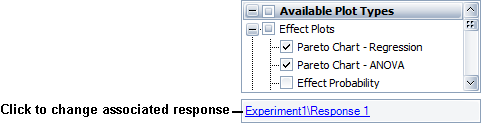
The folio tools are arranged on the left side of the control panel:
![]() Redraw
Plot updates the plot to reflect any changes that have been made.
Redraw
Plot updates the plot to reflect any changes that have been made.
![]() Plot Setup opens the
Plot Setup window, which allows you to customize
most aspects of the plot including the titles, colors, sizes, etc.
Plot Setup opens the
Plot Setup window, which allows you to customize
most aspects of the plot including the titles, colors, sizes, etc.
![]() RS Draw
launches ReliaSoft Draw, which allows
you to view the plot in greater detail, add annotations and modify selected
plot elements.
RS Draw
launches ReliaSoft Draw, which allows
you to view the plot in greater detail, add annotations and modify selected
plot elements.
![]() Select Response opens the Select Folio Response(s) window, which allows you to select the data set to be associated with the side-by-side plot.
Select Response opens the Select Folio Response(s) window, which allows you to select the data set to be associated with the side-by-side plot.
© 1992-2015. ReliaSoft Corporation. ALL RIGHTS RESERVED.