

Home > Plots > Plot Setup > Plot Setup
| Related Topics: | ||
The software allows you to customize plots to meet your needs. Depending on the size and resolution of your monitor, you may find that different setups work better for you or you may simply prefer settings other than those shipped with the application. The Plot Setup window gives you full control over the settings used both for individual plots and the default settings for all new plots.
Open the Plot Setup window by clicking the Plot Setup icon on the Plot control panel.
![]()
In addition, clicking an element (e.g., point, line, etc.) in the plot will open the Plot Setup window.
Each time you open the Plot Setup window, the changes that you make will apply only to the current plot unless you specify otherwise. To specify settings to be used as defaults for all subsequent plots or to re-apply default settings to the current plot, click the Defaults button to open the Plot Defaults window.
The Synthesis applications that include plots use the applicable plot elements (e.g., there are no confidence bounds in Lambda Predict plots, so those lines will not be shown on plots). For your reference, the following picture shows a line plot with its components labeled. (Note that the plot is generated from Weibull++, but the components settings are the same for all Synthesis applications.)
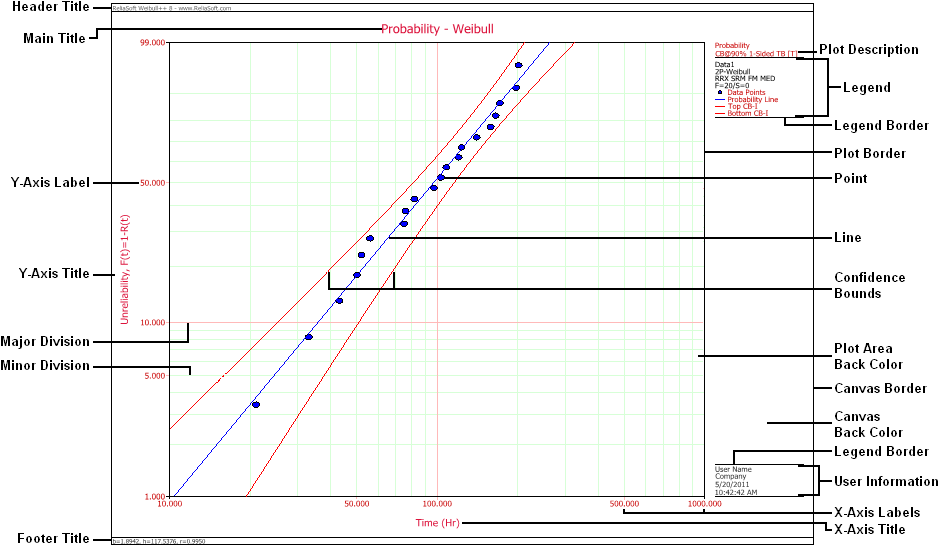
You can change these settings on the pages of the Plot Setup window.
The available pages and the options on those pages will vary slightly depending on the plot style that you are working with.
© 1992-2015. ReliaSoft Corporation. ALL RIGHTS RESERVED.