

| Related Topics: | ||
BlockSim and RENO now have a user-interface called the Ribbon, which replaces the toolbars and menus of previous versions of the software. This interface is designed to improve efficiency by displaying only the commands you need to complete a specific task. The Ribbon is divided into tabs that relate to a task or activity, such as managing the diagrams in a project or performing a specific analysis. Each tab contains the related commands, which are intuitively organized into groups. Depending on the activity you are in, some commands may appear dimmed or will not appear at all.
This topic is intended to serve as a comprehensive reference to the commands found on the Ribbon. Note that many features in the application also have a shortcut menu (accessed by right-clicking) that gives access to commands that are commonly used for that feature. All commands available in the shortcut menus are also available on the Ribbon. In addition, the Ribbon includes a customizable Quick Access Toolbar that allows you to display frequently used commands.
Tip: To maximize your workspace, you can choose to automatically minimize the Ribbon and display only the tab names. To do this, click the arrow on the right-side of the Ribbon (labeled "Minimize Ribbon" in the picture below). The Ribbon will be expanded when you click a tab and then minimized after you click a command.
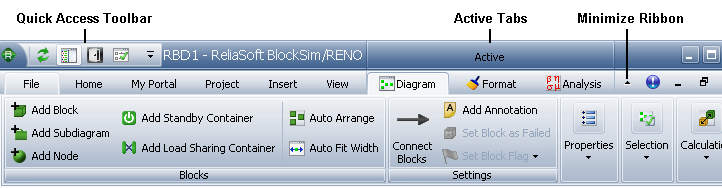
The BlockSim and RENO Ribbons include the following tabs:
The File tab, also known as the Backstage View, contains commands that allow you to manage the database, application and user settings.
The Home tab contains commands related to using the Clipboard and printing diagrams.
The My Portal tab contains commands related to using the My Portal feature.
The Project tab contains commands related to creating projects and working with the project properties.
The Insert tab contains commands related to adding items (e.g., block diagrams, fault trees, allocation analyses, plots, reports and attachments) to a project.
The View tab contains commands related to configuring the layout of the application's interface, such as displaying the Project Manager, My Portal, tabbed windows and other features.
The Help tab contains commands that help you use the software more efficiently.
Active (contextual) tabs contain commands related to a type of analysis. These tabs are displayed only when the related analysis is active. For example, the contextual tabs for an analytical diagram will contain commands related to performing an analytical analysis, while the contextual tabs for a simulation diagram will contain commands related to simulation.
The following reference is an alphabetical listing of all the contextual tabs available in BlockSim and RENO. Click the name of the tab to view a description of all the included commands.
The Allocation tab is available when working in an allocation analysis.
The Analysis tab is available when working in an analytical diagram
The Diagram tab is available when working in any type of diagram.
The Fault Tree tab is available when working in any type of fault tree.
The Flowchart tab is available when working in a RENO flowchart.
The FMRA tab is available when working in a Failure Modes and Reliability Analysis (FMRA) diagram.
The Format tab is available when working in any type of diagram or fault tree.
The FRED tab is available when working in a FRED report
The Phase tab is available when working in a phase diagram.
The Plot tab is available when working in a plot sheet.
The Sheet tab is available when working with an analysis workbook.
The Simulation tab is available when working in a simulation diagram or a phase diagram.
The Workbook tab is available when working with an analysis workbook.
© 1992-2015. ReliaSoft Corporation. ALL RIGHTS RESERVED.