![]()
![]()

The ALTA standard folio contains the tools for performing an accelerated life testing data analysis. A setup window for configuring your folio will be displayed when you:
Add an ALTA standard folio to an existing project by choosing Insert > Folios > ALTA Standard Folio or right-click the ALTA Folios folder in the current project explorer and choose Add ALTA Standard Folio on the shortcut menu.
![]()
Change the types of data that are included in your data sheet by clicking the Alter Data Type icon on the control panel, or by choosing ALTA > Format and View > Alter Data Type.
![]()
The first page of the Data Sheet Setup window is shown next.
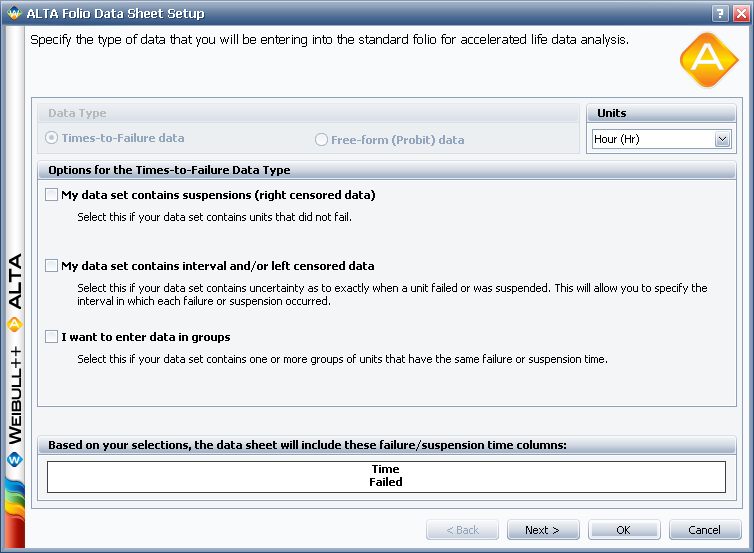
This page of the window is used to select what types of data can be included in the data sheet. The available options are described next. (See Data Types for more detailed descriptions of each data type below.)
The My data set contains suspensions option allows you to record data for units that did not fail during the observation period. These data points are known as suspensions. The suspension time is the last time the unit was observed as not failed. In the example shown next, a test was conducted and five units in the sample failed, but one unit (marked with an "S" in the first column) was still operational when the test terminated at 7,500 hours.
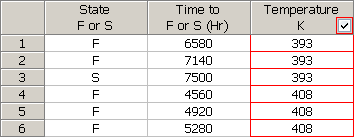
The My data set contains interval and/or left censored data option allows you to record data when there is uncertainty as to the exact time when a unit fails. This type of data frequently comes from situations where the units are not constantly monitored. For example, if you are running a test on five units and inspecting them every 100 hours, you only know that a unit failed or did not fail between inspections. (If you select to enter both suspensions and interval data, you can enter suspensions as intervals.) Left censored data is a special case of interval censored data. With left censored data, the interval is between time = 0 and some inspection time.
In the example shown next, the first unit was operational at the start of the test but found failed at 150 hours (thus, it is a left censored data point). The second unit was still operating at 150 hours, but it failed at some point prior to the next observation at 300 hours, and so on.
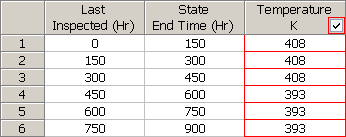
The I want to enter data in groups option allows you to group multiple data points together. The following is an example of a grouped data set with complete, suspended, interval and left censored data. (Grouping in this way significantly speeds up calculations when you have a very large data set.)
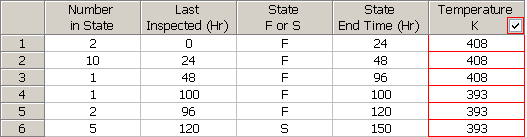
The first row represents 2 left censored data points (2 units were observed at 24 hours and found to be failed). The fourth row contains an exact failure time (failure at 100 hours) for 1 unit. The sixth row represents an interval suspension for 5 units that were found operational at 120 hours and then also at 150 hours. The remaining rows represent interval data for units that failed during the test.
Note that when you select a data type, the preview table at the bottom of the setup window will show you the name of the data entry columns that will appear in the data sheet.
If you are creating a new folio, you will also need to specify the time units appropriate for your data. Units may be measured in time, distance, weight, etc. The appropriate columns in the data sheet will be automatically configured for the units you select. If you later wish to change the time units of an existing data sheet, click the Change Units icon on the Main page of the control panel of the data sheet.
![]()
If you wish to use the same stress column and stress level settings that were used when you last set up an ALTA standard folio—or if you are only changing the data type of an existing folio—click OK to close the window and view your folio. Otherwise, click Next> to display the second page of the window.
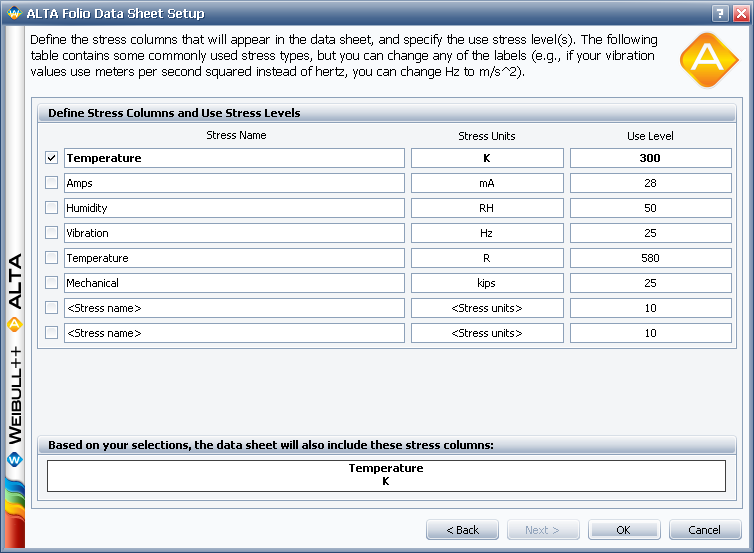
You can use this page to do the following:
Adjust the number of stress columns to be used in your folio by selecting the appropriate check boxes.
Every stress column represents a stress type. So, for example, a data sheet with two stress columns would be used for data obtained from a two-stress test. In this case, each row would contain a failure/suspension time and the two stress values that define the stress level at which the data point was obtained (e.g., a unit might have failed at 100 hours while tested at 343 K and 80% relative humidity).
If you would like to change the number of stress columns in a folio you have already created, click the Add or Remove Columns icon on the Main page of the folio's control panel.
![]()
Change the labels of each stress column by changing the text under Stress Name or Stress Units.
The Stress Name and Stress Units fields are merely for adding text to the headings of the stress columns, so you can keep track of which stress type is associated with each stress column. This information is not relevant to the software’s calculations.
Define the product's normal stress level by entering values under the Use Level heading for each stress type (e.g., the product that was tested under accelerated temperature and humidity might normally operate at 323 K and 50% humidity). After the folio is created, you can change this value in the Use Stress Level window.
IMPORTANT: Temperature values must always be entered in absolute units (e.g., Kelvin or Rankine). To convert temperature values in the data sheet that were entered in Celsius or Fahrenheit to absolute units, choose ALTA > Options > Convert Stress Values.
Like the first page of the setup window, there is a preview at the bottom of the page that shows you how the names of the associated columns will appear in the data sheet.
© 1992-2016. ReliaSoft Corporation. ALL RIGHTS RESERVED.
 |
E-mail Link |