

 |
Related Topics: | |
In order to provide continuity in your analyses, the software includes a synchronization feature that allows you to transfer data from a PFD worksheet to a process FMEA and to a process control plan. Please note that data are transferred, not linked. Changes made in one analysis worksheet do not automatically appear in the related worksheets and vice versa. The synchronization functionality is intended to provide you with a starting point for a new analysis by transferring relevant data. You can then make any necessary modifications and additions to the worksheet after the sync process.
There are several ways that you might use the synchronization features. This topic outlines the recommended approach for synchronizing PFD worksheets, process FMEAs and process control plans. All synchronized worksheets are linked via the reference number (operation sequence number) for the process steps. For example, a process step with reference number 1.2.1 will have the same reference number in the PFD worksheet, process FMEA and process control plan.
Note: The descriptions in this topic are based on the default names of the fields. Your worksheet may have different fields depending on the interface style settings that have been defined for the current project. If you have the permissions necessary to edit the project properties, you can enable, hide or rename any of the fields in the worksheets that are part of the synchronization process via the Interface Style window.
First, use the system hierarchy to define and organize the different steps that compose the overall process. The following example shows a bicycle assembly process that is defined in the system hierarchy.
Note: You could choose to define a single item in the system hierarchy and then enter the process steps directly in the PFD worksheet. This approach recommends using the system hierarchy to organize all the steps because it allows you to enter the descriptions in a tree-based structure, which allows for easy visualization.
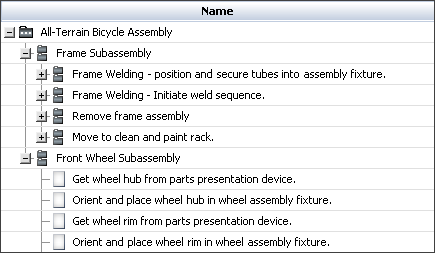
You can then create a PFD worksheet for any item in the system hierarchy (usually the top-level item). The descriptions stored for the item and all of its dependents are automatically copied by default to the new PFD worksheet. The following table shows a summary of the information that will be transferred when you create a new PFD worksheet.
|
From System Hierarchy Item |
To PFD Worksheet Tab |
|
Reference Number |
Op Seq Number |
|
Item Name |
Operation Description |
If you add new dependents to the system hierarchy item or modify the item names or reference numbers, you can copy the changes to the existing PFD worksheet by choosing PFD Worksheet > Synch > Sync with System Hierarchy.
![]()
New items will be appended to the bottom of the PFD worksheet, and any modifications to the reference numbers and item names will be reflected in the existing records. Deleted system hierarchy items will not be automatically deleted from the PFD worksheet, and any new steps that you add to the PFD worksheet will remain after you resync. In addition, if you reorganize the steps in the system hierarchy, the new positions of the steps will not be reflected in the PFD worksheet; however, you can manually edit their positions.
The next step is to use the PFD worksheet to identify the product and process characteristics that are affected by each step in the process. An example of a product characteristic is the required air pressure for the bicycle tires, and a process characteristic could be the calibration of the air pressure gun. Completing the PFD worksheet will help you to start thinking about the characteristics that are critical to the quality of the manufactured item, and determine the issues that will need to be analyzed in a process FMEA and monitored via a process control plan.
Next, create a process FMEA (PFMEA). Use the PFMEA to identify the potential failure modes in the process and assess the risks associated with those modes. Using the same example for the bicycle tires, a potential failure mode could be insufficiently inflated tires, and the cause of the failure mode could be a de-calibrated pressure gauge.
You can choose to automatically sync data from either the PFD worksheet or system hierarchy. The setting must be set up in advance, before you create the PFMEA; therefore, it is important to be consistent about your workflow. If you have the permissions necessary to edit the project properties, you can select the sync option via the FMEA > Sync Options page of the Interface Style window.
The following tables show summaries of the information that will be automatically transferred to a new PFMEA, based on the chosen sync option.
|
From System Hierarchy Item |
To FMEA Worksheet Tab |
|
Reference Number |
Op Seq Number |
|
Item Name |
Function Description |
|
From PFD Worksheet Tab |
To FMEA Worksheet Tab |
|
Op Seq Number |
Op Seq Number |
|
Operation Description |
Function Description |
If you choose the PFD worksheet as your sync option, the product and process characteristics that have already been defined in the PFD worksheet should be considered when you identify the failures and causes in the FMEA. The definitions from the PFD worksheet will be available when you click the Select Existing icon inside the Failure and Cause fields in the FMEA worksheet.
Tip: The PFD worksheet includes a Changeover column that allows you to flag the process steps that are affected by changeover activities. The data in that column are not included in the sync process; however, you could use the information to identify changeover failure modes that may need to be considered in the PFMEA.
The next step is to create a process control plan. Use it to record the controls that should be in place during the process to ensure that the critical product and process characteristics will be within the required specification or tolerance. Using the same example for the bicycle tires, one control strategy might be to schedule routine inspections to ensure that the calibration of the air pressure gauge is maintained.
You have the option to create the control plan based on either the PFD worksheet or the PFMEA. You can set up the sync option to automatically transfer data each time you create a new control plan. The automatic transfer must be set up in advance via the Control Plan > Sync Options page of the Interface Style window. For an existing control plan, you can synchronize (or re-synchronize) at any time by choosing Control Plan > Synch > Sync with PFD Worksheet or Sync with FMEA. See Sync Options for Control Plans.
There are two choices for synchronizing data:
Choose the PFD worksheet as your sync option if you want the new control plan to be based on the process steps and product/process characteristics that were defined in the PFD worksheet. Note that:
If the item has an existing PFMEA, the controls descriptions from the PFMEA will be available when you click the Select Existing icon inside the Control Method field in the control plan worksheet.
In addition, the failure descriptions and cause descriptions from the existing PFMEA will be available when you click the Select Existing icon inside the Product Characteristic and Process Characteristic fields in the control plan.
The following table shows a summary of the information that will be transferred from the PFD Worksheet to the control plan.
|
From PFD Worksheet Tab |
To Control Plan Worksheet Tab |
|
Op Seq Number |
Part/Process Number |
|
Operation Description |
Process Name/Operation Description |
|
Product Characteristics Description |
Product Characteristic |
|
Process Characteristics Description |
Process Characteristic |
|
Classification (choose either to transfer all classifications or only the classification of the process characteristics. The preference must be set up in advance via the Control Plan > Sync Options page.) |
Special Characteristic Class |
Choose the PFMEA as your sync option if you want the new control plan to contain all of the controls that were defined in the PFMEA. Note that:
If you have chosen to synchronize the functions in the PFMEA with the process steps in the PFD worksheet, and you choose to synchronize the process/operation records in the control plan with the functions from the PFMEA, then the process/operation descriptions will be the same in all analyses.
If the item has an existing PFD worksheet, the product and process characteristics descriptions from the PFD worksheet will be available when you click the Select Existing icon inside the Product Characteristic and Process Characteristic fields in the control plan worksheet.
The following table shows a summary of the information that will be transferred from the FMEA to the control plan.
|
From FMEA Worksheet Tab |
To Control Plan Worksheet Tab |
|
Op Seq Number or the system hierarchy Reference Number |
Part/Process Number |
|
Function Description or the system hierarchy Item Name |
Process Name/Operation Description |
|
Cause Description |
Choose to transfer to either the Product Characteristic column, Process Characteristic column or to not transfer any data. |
|
Classification (of the cause description) |
Special Characteristic Class |
|
Control Description (choose either only prevention controls, only detection controls, or both types of controls) |
Control Method |
© 1992-2013. ReliaSoft Corporation. ALL RIGHTS RESERVED.