

| Related Topics: | ||
The Select Existing feature is available for most of the text fields within RCM++. This utility provides a list of existing descriptions from specified data sources that might apply to the current data field. Each list can be sorted automatically and/or filtered to match specific search criteria. For example, the utility can provide a list of causes that contain the word "fatigue."
Whenever the Select Existing window is available for a data field, the icon will be displayed. When you are working with a record properties window (e.g., Cause Properties), the icon will appear at the upper-right corner of each text field. When you are working in an analysis worksheet (e.g., FMEA worksheet), the icon will appear in the cell when you are editing a text field.
![]()
The Select Existing window is shown next.
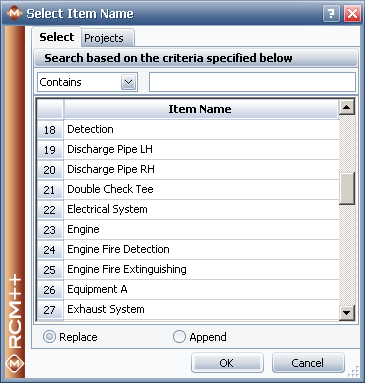
When the Select Existing window is accessed from a text field in the Project Properties window, it displays a list existing text descriptions for the current data field that exist in any project in the database. For example, if you click the Select Existing icon for the Description field of the Project Properties window, the list will contain text that has been entered in the Description field for other projects within the database.
When the Select Existing window is accessed from other text fields, it consists of two or three tabs. The Select tab of the window displays a list existing text descriptions for the current data field that exist in the data sources that are selected on the Projects tab or the Phrase Sets tab, as explained in the Data Sources for Select Existing Window section.
To insert one of these descriptions into the current data field, double-click the row or select the row and click OK. If the Replace option is selected, the description will replace the current contents of the data field. If the Append option is selected, the description will be added to the end of the current contents of the data field.
The descriptions are sorted alphabetically. When the list (table) has focus, you can type a letter to move to the first description in the list that begins with the letter. You can also filter these descriptions by entering one or more keywords into the input box in the filtering area at the top of the window. You can specify how to match the specified keywords using the drop-down list.
Contains returns descriptions that contain the exact string entered. For example, if you type "provides adequate structural" in the input box, then all instances that contain that phrase will be found. This includes descriptions such as "Provides adequate structural support," but does not include descriptions such as "Provides structural reinforcement," "Allows adequate air flow," etc.
Contains Any returns descriptions that contain any of the keywords entered. Keywords should be entered as a comma-delimited list. For example, if you type "provides, adequate, structural" in the input box, then all instances that contain any of those words anywhere within the field will be found. This includes descriptions such as "Provides structural reinforcement," "Allows adequate air flow," "Provides adequate structural support," etc.
Contains All returns descriptions that contain all of the keywords entered. Keywords should be entered as a comma-delimited list. For example, if you type "provides, adequate, structural" in the input box, then all instances that contain all of those words anywhere within the field will be found. This includes descriptions such as "Provides adequate structural support" and "Reinforces structural elements to provide adequate stability," but does not include descriptions such as "Provides structural reinforcement," "Allows adequate air flow," etc.
Begins With returns descriptions where the keyword(s) appear at the start of the field. For example, if you type "provides adequate" in the input box, then only the instances in which that phrase appears at the start of the field will be found. This includes descriptions such as "Provides adequate structural support," but does not include descriptions such as "Provides support adequate for load of 500 kg," "Fan provides adequate air flow," etc.
is returns descriptions that are identical to the exact string entered. matches the whole field. For example, if you type "provides adequate support" in the input box, then any description that contains that phrase, and only that phrase, will be found. The description "Provides adequate support" would be returned. Descriptions such as "Provides adequate structural support" and "Provides adequate support for load of 500 kg," would not be included.
As you type in the Find field, the list is updated based on the filter criteria that you specified.
To select the project sources for the descriptions that will be displayed in the Select Existing window, click the Projects tab. This option is available for every item and record type. Each time you open a Select Existing window, it will use the same projects sources that were selected the last time you used the utility.
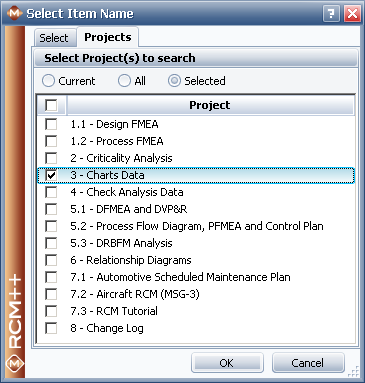
Select Project(s) to search: Select one of the following options:
Current displays the relevant descriptions from the current project only.
All displays the relevant descriptions from all projects in the current database.
Selected displays the relevant descriptions from the selected projects in the current database. When this option is selected, a list of the projects in the current database will become enabled. If the check box for a project is selected, the relevant descriptions from that project will be displayed.
For FMEA records only, to select the phrase set sources for the descriptions that will be displayed in the Select Existing window, click the Phrase Sets tab. Each time you open a Select Existing window, it will use the same phrase sets that were selected the last time you used the utility.
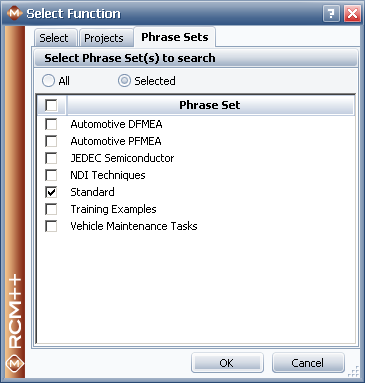
Select Phrase Set(s) to search: Select one of the following options:
All displays the relevant descriptions from all phrase sets in the current database.
Selected displays the relevant descriptions from the selected phrase set in the current database. When this option is selected, a list of the phrase set in the current database will become enabled. If the check box for a phrase set is selected, the relevant descriptions from that phrase set will be displayed.
© 1992-2013. ReliaSoft Corporation. ALL RIGHTS RESERVED.