

Here’s a quick overview of the main new and improved features in BlockSim and RENO Version 11.
![]() The fault tree tracer provides a way to visualize how fault tree subdiagrams fit into a parent fault tree. It can help you make sense of complex or deeply nested diagram. For example, if your team works on a particular assembly, you can use the tracer to see how it relates to the fault tree for the overall system.
The fault tree tracer provides a way to visualize how fault tree subdiagrams fit into a parent fault tree. It can help you make sense of complex or deeply nested diagram. For example, if your team works on a particular assembly, you can use the tracer to see how it relates to the fault tree for the overall system.
![]() The Block Explorer is a convenient new tool that allows you to view, filter, sort and search the blocks in RBDs and fault trees throughout the current database. For instance, you might be looking for an RBD that models a particular standby configuration. You could filter the list to show only standby container blocks, making it much easier to find the diagram you're looking for.
The Block Explorer is a convenient new tool that allows you to view, filter, sort and search the blocks in RBDs and fault trees throughout the current database. For instance, you might be looking for an RBD that models a particular standby configuration. You could filter the list to show only standby container blocks, making it much easier to find the diagram you're looking for.
![]() When calculating minimal cut sets for an analytical diagram, you now have the option to include blocks that don't have reliability models assigned to them. This allows you to calculate cut sets before you have all of your reliability information in place.
When calculating minimal cut sets for an analytical diagram, you now have the option to include blocks that don't have reliability models assigned to them. This allows you to calculate cut sets before you have all of your reliability information in place.
![]() Simulation worksheets allow you to vary values that are used when simulating a BlockSim RBD or a RENO flowchart. This allows you to investigate the effect of one or more settings on the simulation results.
Simulation worksheets allow you to vary values that are used when simulating a BlockSim RBD or a RENO flowchart. This allows you to investigate the effect of one or more settings on the simulation results.
In Version 11, you can now vary the current age in standard blocks, and duty cycles in non-phase diagrams. Additionally, you can now vary the simulation end time for the simulation worksheet, allowing you to obtain results as a function of time.
![]() FRED reports provide an intuitive graphical presentation of key reliability metrics, with color-coding to identify the ones that may be critical for system improvement. In Version 11, you can select a wider variety of metrics, providing a clearer picture of each block's reliability or availability. You can even specify which metric is the "primary" one, upon which the color-coding will be based.
FRED reports provide an intuitive graphical presentation of key reliability metrics, with color-coding to identify the ones that may be critical for system improvement. In Version 11, you can select a wider variety of metrics, providing a clearer picture of each block's reliability or availability. You can even specify which metric is the "primary" one, upon which the color-coding will be based.
![]() For blocks that have state change triggers, the block state now continues across phases, instead of being reset to its initial state at the beginning of each phase.
For blocks that have state change triggers, the block state now continues across phases, instead of being reset to its initial state at the beginning of each phase.
![]() For features in BlockSim, Lambda Predict and Xfmea/RCM++/RBI that use a color spectrum to highlight results of high, medium or low concern, the Application Setup now provides the option to select the color that will be used for each range.
For features in BlockSim, Lambda Predict and Xfmea/RCM++/RBI that use a color spectrum to highlight results of high, medium or low concern, the Application Setup now provides the option to select the color that will be used for each range.
In BlockSim, these colors are used:
In FRED reports, to highlight blocks that need improvement in the reliability metric you've chosen
In allocation analysis, to describe the importance of the blocks to the system reliability
In the FMRA, to highlight blocks that need improvement in each calculated result column
In certain plots, to display an additional metric (e.g., in the Static RI plot, bar size indicates reliability importance and bar color indicates reliability)
![]() Select any subdiagram block and press SPACE or choose the Selection > Quick View command in the relevant ribbon tab to get a quick preview of the subdiagram without actually opening it.
Select any subdiagram block and press SPACE or choose the Selection > Quick View command in the relevant ribbon tab to get a quick preview of the subdiagram without actually opening it.
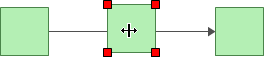 You can now insert a block into the flow of the diagram without having to delete and add connectors. Simply drag an unconnected block onto an existing connector.
You can now insert a block into the flow of the diagram without having to delete and add connectors. Simply drag an unconnected block onto an existing connector.
![]() Diagrams are always saved upon calculation or close. Now, you can also use the Save Diagram command to save your diagram at any time. This, combined with the new Auto Save setting in the Application Setup, helps safeguard your work in the event of network instability.
Diagrams are always saved upon calculation or close. Now, you can also use the Save Diagram command to save your diagram at any time. This, combined with the new Auto Save setting in the Application Setup, helps safeguard your work in the event of network instability.
![]() You can now define an item as representing multiple copies of the same item when working with its properties in Xfmea/RCM++/RBI, instead of having to create individual items (e.g., the tires on a car). This will cause the item to be represented in the FMRA Diagram as a multi block. The FMRA will take this value into account in the calculations.
You can now define an item as representing multiple copies of the same item when working with its properties in Xfmea/RCM++/RBI, instead of having to create individual items (e.g., the tires on a car). This will cause the item to be represented in the FMRA Diagram as a multi block. The FMRA will take this value into account in the calculations.
![]() Synthesis workbooks are now fully integrated for RENO flowcharts. This means that you can use them in any expression where you would previously have used analysis workbooks.
Synthesis workbooks are now fully integrated for RENO flowcharts. This means that you can use them in any expression where you would previously have used analysis workbooks.
![]() You can now specify a start time for simulating a BlockSim diagram via simulation definition, allowing you to simulate the diagram over a particular interval of time.
You can now specify a start time for simulating a BlockSim diagram via simulation definition, allowing you to simulate the diagram over a particular interval of time.
For all Synthesis desktop applications, the project filter now gives the option to select specific projects (instead of only filtering by specific criteria such as "Project Owner"). If you’re working in an enterprise repository with many projects, this makes it easier for you to quickly access the specific projects of interest to you.
For applications that use a current project explorer, we’ve also added the option to hide empty or unused folders to minimize clutter.
![]() If your organization chooses to implement a web-based Synthesis Enterprise Portal (SEP) for an enterprise database, the entire team – including managers and colleagues who don't have Synthesis desktop applications installed – will be able to access key analysis and project management details from any web-enabled device.
If your organization chooses to implement a web-based Synthesis Enterprise Portal (SEP) for an enterprise database, the entire team – including managers and colleagues who don't have Synthesis desktop applications installed – will be able to access key analysis and project management details from any web-enabled device.
In Version 11, the SEP has a fresh new look with responsive design for better performance on mobile devices and more control for quickly accessing the information that’s of interest to you. The website provides at-a-glance summaries of the project plans, actions, messages, metrics, dashboards and reports that you need to stay on top of, and makes it easy to drill down for more detail. It also allows users throughout your organization to view the FMEAs and published reports created in ReliaSoft’s Xfmea/RCM++/RBI without having the desktop application installed.
© 1992-2017. HBM Prenscia Inc. ALL RIGHTS RESERVED.
 |
E-mail Link |