![]()
![]()
| Related Topics: | ||
This example shows how you can generate a custom report from your data. In this case, you will use Weibull++ to compare selected results from two life data analyses.
The data sets used in this example are available in the example database installed with the Weibull++ software (called "Weibull_ALTA9_QuickStart_Rev2.rsgz9"). To access this database file, choose File > Help, click Open Examples Folder, then browse for the file in the Weibull sub-folder. The folios are “Bulb A – In-House Data” and “Bulb A – Supplier Data”.
Note: This example uses the Weibull++ software, but a similar process can be used to generate custom analyzes in ALTA, RGA and BlockSim.
Add a Word report template to the project (Insert > Reports and Plots > Word Report Template) and select the first data source, Bulb A – In-House Data.
![]()
Click the Associate Data Sources icon and assign the second data source, Bulb A – Supplier Data.
![]()
Because you want to view the plots side by side, change the template layout to landscape (Document > Page Setup > Orientation > Landscape).
Type the title for the report and other commentary, as shown next. You can change the font type, size and color (Home > Font), if desired.

Insert the user name and date functions.
![]()
Select User Name from the function list, then click Insert.
Repeat the process to insert the Current Date function after the “Date:” label. The inserted functions are shown next.
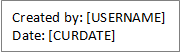
Use the Function Wizard to insert the data source name, reliability and B10 functions for the in-house data. For each function, select 1 as the data source index.

Data Source: Select Data Source Name from the function list.
Reliability at 400 hours: Select Reliability from the function list and enter 400 for the time input.

B10 Life: Select Time at Probability of Failure from the function list and enter 0.1 for the probability of failure input.

The inserted functions are shown next.
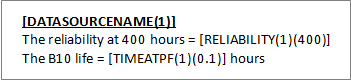
Insert the reliability plot for the in-house data (data source 1).
Place the cursor where you want to insert the plot and then click the Plot Wizard icon on the template’s control panel.
![]()
Select Reliability vs. Time from the plot list, select 1 as the data source index and click Insert.

Resize the plot holder to the desired dimensions.
Repeat the same process to insert the data source name, reliability and B10 life functions, and the reliability plot for the supplier data. Be sure to select 2 as the data source index.

When you are done, the report template will look similar to this:
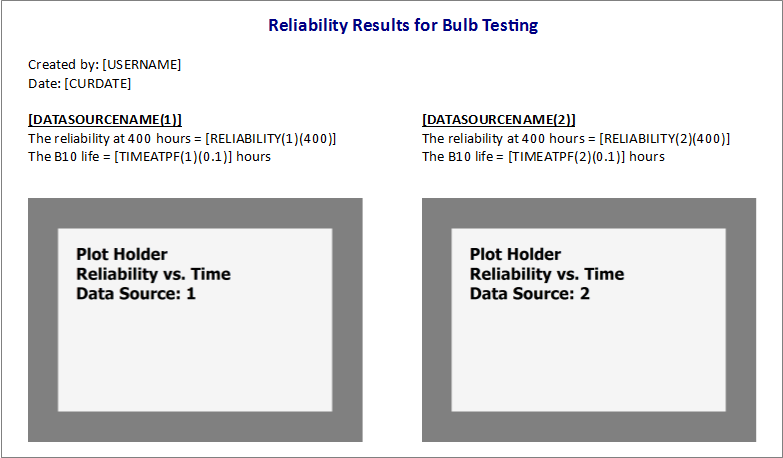
When you have finished building the report template, generate the report in Microsoft Word by choosing Home > Report > Create Report. You can also click the icon on the control panel.
![]()
You can view and save the report in Microsoft Word.
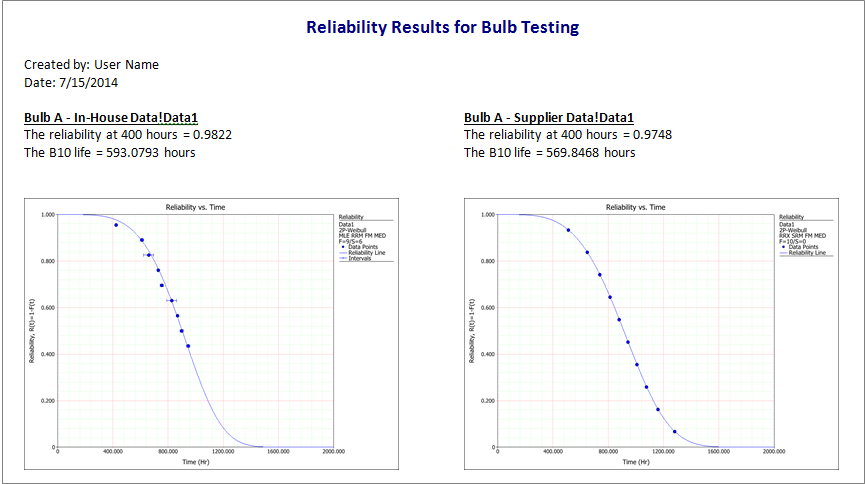
© 1992-2015. ReliaSoft Corporation. ALL RIGHTS RESERVED.