![]()
![]()
Home > Word Report Templates > Plot Wizard
| Related Topics: | ||
The Plot Wizard generates a variety of plots based on a referenced analysis. These are the same types of plots that are generated in folio or diagram plot sheets. Although you also have the option to copy/paste a static plot graphic from any folio or diagram plot sheet into the report template, using the Plot Wizard instead makes it easy to change the associated data source when you reuse the template and ensures that the plot in the generated report will always show the latest analysis.
To open the Plot Wizard, choose Home > Report > Plot Wizard. You can also click the icon on the Word report template’s control panel.
![]()
The following picture shows the full functionality of the wizard in Weibull++/ALTA. Similar functionality is available in the wizards for RGA and BlockSim.
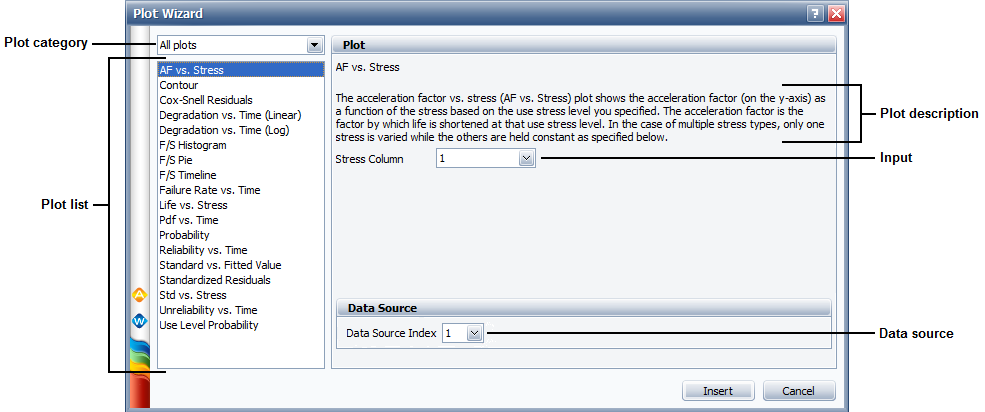
There are three steps to use this tool:
First, select one of the available plot types from the panel on the left side. The right side of the wizard displays some information about the plot that is currently selected. If applicable, this area also allows you to make relevant inputs (e.g., for ALTA plots that require you to select a specific stress column).
To specify the data source that the plot will be based on, choose a number from the Data Source Index drop-down list, as shown next. Using the index makes it easy to reuse the same template with a variety of different data sets.
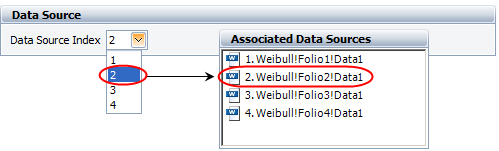
For example, when the report is generated, the plot holder shown next will return the failure rate vs. time plot for whatever data source is currently second in the list of associated data sources.
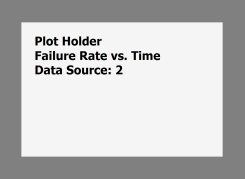
When the plot is fully defined, click Insert to place it into the report template at the current cursor location. You can move and/or resize the plot holder after it has been inserted. Note that the plot holders inserted in a Word report template will not return any results until the report is generated (Home > Report > Create Report).
© 1992-2015. ReliaSoft Corporation. ALL RIGHTS RESERVED.