![]()
![]()
| Related Topics: | ||
The following components are part of any general spreadsheet, analysis workbook or data folio.
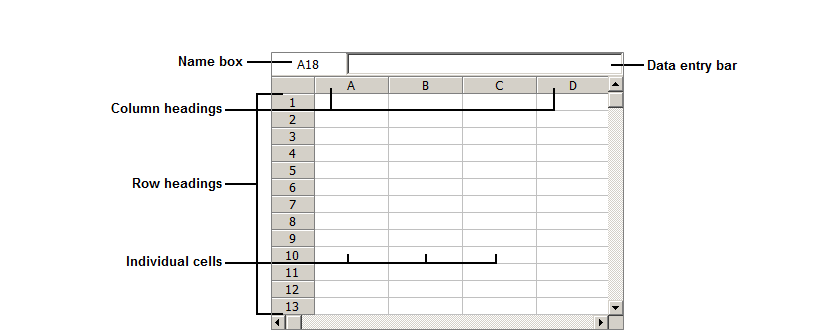
Name box contains the column and row indicators that identify the currently selected cell.
Data entry bar is where you enter the data or formula. Pressing an arrow key or ENTER enters the current contents of the data entry bar into the current cell in the spreadsheet. You can also type data directly into individual cells by pressing F2 or double-clicking the selected cell.
Note that you can also enter formulas manually in the data entry bar (see Data Entry Tips for Functions). However, using the Function Wizard ensures correct syntax.
Column headings and Row headings identify the entries in the individual cells. You can also perform the following functions:
Enlarge and reduce the height/width of an individual row/column by dragging the borders of the row/column heading cell.
Select an entire row/column by clicking the row/column heading cell.
Change the name of a row/column heading by double-clicking the heading. Type a new name for the row/column in the window that appears.
Individual cells display each piece of information that you enter into the spreadsheet. The contents of the cell currently selected are automatically displayed in the data entry bar. To edit the contents of a cell in the data entry bar, double-click the cell or press F2.
You can customize the appearance of the text (e.g., font style and color) and cells (e.g., borders and fill patterns) by choosing Sheet > Format and View. (See Format and View for the full list of formatting options.)
© 1992-2015. ReliaSoft Corporation. ALL RIGHTS RESERVED.