

If your organization chooses to implement a web-based Synthesis Enterprise Portal (SEP) for an enterprise database, the entire team – including managers and colleagues who don’t have Synthesis desktop applications installed – will have the opportunity to access key analysis and project management details from any web-enabled device.
This topic summarizes the ways in which Synthesis desktop applications interact with the website when the SEP has been implemented for an enterprise database. If your organization does not have an SEP website already configured, see How to Implement the SEP.
Note: Some of these features are available only if the Enable publish to Synthesis Enterprise Portal option is set to "Yes" for the database. In addition, the ability to publish analysis summaries, Synthesis Workbooks and report documents is available only to users with the "Publish to Synthesis Enterprise Portal" permission.
The SEP website shows the same portal messages and actions that are visible to you from My Portal in the desktop applications. If you have the required permissions, you can also create and edit messages and actions from the website.
The SEP website shows a streamlined view of the project plan hierarchy for each project (which can be created and edited in any of the desktop applications except MPC).
You can also view the latest project plan details presented in any of the predefined dashboard layouts. Use the desktop applications to create and manage the predefined layouts that can be applied to any particular project plan.
The SEP website shows all of the metrics and model resources for all projects that you have permission to access. These resources must be created and managed from the desktop applications, then individual users can choose which ones they want to view/highlight in their own personalized web portals.
The SEP website shows a summary for each project that you have permission to access. This includes details such as contact information for the project owner, the most important metrics from the project, and access to reports and summaries from selected analyses performed in desktop applications.
Users can decide which of the analyses performed in Synthesis desktop applications will be highlighted in the SEP website by publishing summaries for selected folios or diagrams. In Weibull++/ALTA, BlockSim/RENO, DOE++ and RGA, click Publish SEP Summary on the Publishing page of the folio/diagram control panel.
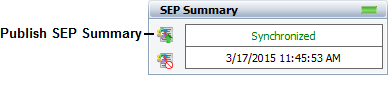
In Lambda Predict, select any standard item or block in the prediction folio and choose Prediction Tools > Share > Publish SEP Summary (or click the icon on the Model tab of the Properties panel).
![]()
If the project contains a system hierarchy and FMEAs performed in Xfmea/RCM++/RBI, the SEP website shows a streamlined view of those hierarchies. In addition, you can choose to publish any generated report document in Word, Excel, PDF or MHTML format. (See Save/Publish Reports in the Xfmea/RCM++/RBI documentation.)
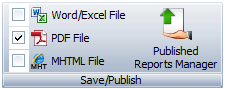
In the SEP website, you can view web-based dashboards for particular data sets, using any of the dashboard layouts that were predefined in the desktop applications. You can also decide which dashboards to highlight in the SEP website by "sharing" selected web-based dashboards (layout + data set) with specified users, and "pinning" any of the shared dashboards to your personalized SEP home page.
The following dashboards are always available to be viewed/shared/pinned in the enterprise portal once the layouts have been predefined in the desktop applications:
Synthesis Explorer dashboards are based on all of the different analyses that are stored in the current database.
FMEA/FMRA dashboards are based on all of the FMEA and FMRA data from a particular project.
Synthesis Data Warehouse dashboards are based on a particular collection of reliability-related data extracted from XFRACAS or another external database.
In addition, SEP users can view/share/pin dashboards for any BlockSim simulation diagram that has a published SEP Summary.
Simulation Diagram dashboards are based on the simulation results from a particular BlockSim simulation diagram.
In Weibull++/ALTA, RGA, BlockSim and DOE++, you can use Synthesis Workbooks to create your own custom analyses and reports. To make selected reports visible in the SEP website, first open the module that you want to share (spreadsheet or word processing document), then click Home > SEP > Publish Report.
![]()
The status bar indicates that the spreadsheet or document is visible via the SEP websites, and when it was last updated.

If you want to remove the report from the website, click Home > SEP > Remove Report.
![]()
© 1992-2016. ReliaSoft Corporation. ALL RIGHTS RESERVED.
 |
E-mail Link |