

| Related Topics: | ||
The Connector pages of the Diagram Style window allows you to specify the following default settings for the connectors in the diagram:
Line style (e.g., solid, dash, etc.), thickness and color.
The kind of bend in the lines. If you select Angle or Right Angle, the Line Bend % field will be enabled. This field allows you to specify the point, in percent, at which the line will bend. For example, if you enter 50%, an angle (bend) will appear in the line at the horizontal halfway point. The available styles are shown next.
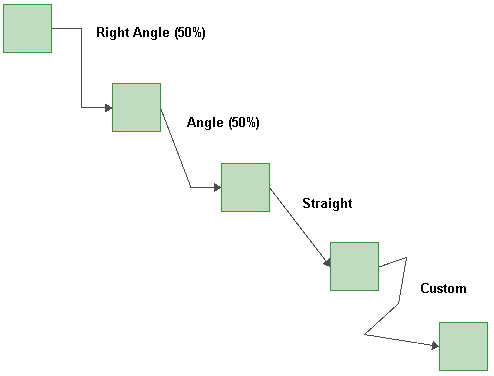
If you select Custom, you can click the connector and drag the selected point to create a bend in the line. In RBDs and fault trees, these custom bends can be removed by clicking the connector and choosing [Diagram/Fault Tree] > Properties > Line Bend > Remove All Bend Points or, to remove a single bend point, by clicking the bend point and choosing [Diagram/Fault Tree] > Properties > Line Bend > Remove Bend Point. In all diagram types, you can right-click the connector and choose Remove Bend Point or Remove all Bend Points.
The location, text color and font used for captions on connectors. Captions are entered for each connector in the Connector Style window, which is accessed by selecting the connector and choosing Format > Styles > Connector Style or by double-clicking the connector. Possible locations include:
Auto: The software will place the caption where it fits best.
Middle: The caption will be as close to the middle of the connector as possible, depending on bends in the line.
Source: The caption will be displayed where the connector meets the source block.
Destination: The caption will be displayed where the connector meets the destination block.
Hidden: The caption will not be displayed.
Whether or not the arrow head is displayed.
© 1992-2015. ReliaSoft Corporation. ALL RIGHTS RESERVED.