

| Related Topics: | ||

The Algorithm Setup window can be accessed by clicking the icon in the Adjust numerical convergence settings field in the Block Properties window when you are working with a container block in an analytical diagram.
![]()
The appearance of this window will vary depending on whether or not the Check Accuracy check box is selected.
If you select the Check Accuracy check box, the window will look like the one shown next.
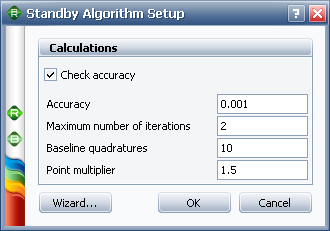
BlockSim will repeat the integration until the desired accuracy is achieved, within the limit you set. Enter the desired accuracy in the Accuracy field, then enter the maximum number of iterations that should be performed to achieve that accuracy in the Maximum number of iterations field. Next, enter the number of quadratures to be used in the first integration in the Baseline quadratures field. The second integration will use a number of quadratures equal to this baseline number multiplied by the value you enter in the Point multiplier field and check the result against the desired accuracy. This is then repeated up to the maximum number of iterations or until the desired accuracy is achieved.
If the acceptable accuracy is not reached within the number of defined iterations, you will see a message notifying you of the failure. You can:
Click Cancel to cancel the calculation. You can then change the number of quadratures to meet your specified accuracy, if desired.
Click Ignore to ignore further accuracy checking and continue the calculation.
If you do not select the Check Accuracy check box, the window will look like the one shown next.
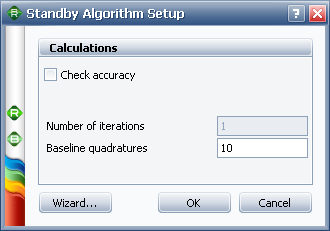
Because no desired accuracy is specified, the Number of iterations field will be disabled and there will be only one iteration. Enter the number of quadratures to be used in the integration in the Baseline quadratures field.
In both cases, you can click the Wizard button to open the Container Integration Parameters Wizard, which assists you in computing the optimum number of quadratures.
© 1992-2015. ReliaSoft Corporation. ALL RIGHTS RESERVED.