

| Related Topics: | ||
The Incident Repair Information area of the Incident page contains information about what was done to resolve the issue, including details for any parts that were repaired, replaced, removed and/or found to be failed.
Note: The fields and features in this area depend on the configurable settings for the entity, and whether it is a new or existing record. Your website may have different fields enabled, with different names, and/or used in a different way that fits the needs of your organization.
Service Response Date - the date/time when someone first responded to the incident.
ASP Field Service Tech - the technician who performed the repairs. If this field is enabled for the entity, you can select from a list of contacts predefined by the system administrator.
Status of Troubleshooting - notes about the progress made to address the incident. (See Status Fields.)
Resolution - describes how the incident was addressed.
Completed Date - the date/time when the incident was resolved.
Repair Duration - the time (in hours) to complete the repair. If you are extracting data to Weibull++, this field will be extracted to the StateTimeRestore column and can be used to fit a distribution for the time-to-repair.
Repair or Replace Parts - identifies the parts that were repaired, replaced, removed or found to be failed due to the incident (if any). If you are extracting data to Weibull++ or RGA, this is used to obtain failure and suspension times based on part number.
Click Repair or Replace Parts to add a part to the list. (See Repairing and Replacing Parts.)
For serialized incidents, and only if you have permission to edit serialized part information, click Add/Modify Parts to view or modify the full serialized configuration for the system. Please consult the admin help for more information.
Click the links in the table to edit the return type, part disposition, sales order number (SO number), etc.
If you want to add a detailed failure analysis report for the part, click the New link in the Failure Analysis Report column. If a report already exists, click the record ID to view or edit it.
If you have permission to delete a repair/replace part row,
click Delete, ![]() , to remove the row.
, to remove the row.
For simple incidents and part incidents, and only if you
have permission to duplicate a repair/replace part row, click
Duplicate, ![]() , to create a new row
in the table that is identical to the existing one.
, to create a new row
in the table that is identical to the existing one.
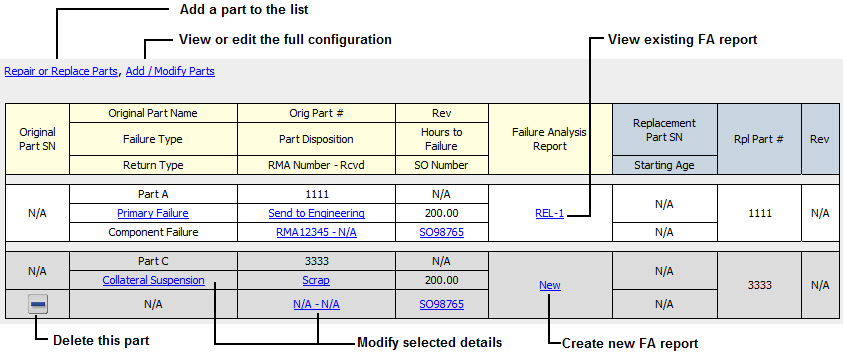
Incident Failure Analysis - describes any failure analysis that was performed.
Associated Files - if enabled for the current entity, any links or file attachments associated with the incident. (See Associating Files or Links.)
© 2006-2017. HBM Prenscia Inc. ALL RIGHTS RESERVED.