

| Related Topics: | ||
Xfmea's flexible system hierarchy interface allows you to manage large, multi-level system configurations with as many levels as you need and any number of items per level. You can fully define the properties for each item (e.g., supplier, part number, expected operating environment, etc.) and perform relevant analyses at any level within the system configuration.
For FMEA analyses, the hierarchy will consist of systems, subsystems and components, as shown in the following simple example. You can perform a variety of different analyses at any level in the configuration, and the icons indicate which analyses will be available in the Analysis panel when the item is selected.
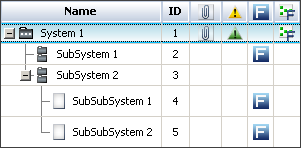
The columns in the system hierarchy can display different information about each item. To choose which columns will be displayed at any given time on your computer, right-click inside any of the column headers, then click Customize Columns. These settings are stored per computer/username on the System Hierarchy page of the Application Setup, so any project that you open on this computer will have the same columns displayed.
The following columns are available:
# displays the record position number assigned by Xfmea based on the position of the item in the system hierarchy. For example, if you insert a new item above an existing item, then the new item will take the number of the existing item and all items below it will be renumbered. Likewise, if you delete an item, all items below it will be renumbered automatically.
Tip: If these numbers fall out of sequence, choose System Hierarchy > Tools > Renumber All Items to update them.
Name displays the item name. This is a required field, and it is specified on the Properties tab of the Analysis panel.
Record ID displays a unique identifier assigned by Xfmea. The record ID is unique among all system hierarchy items that are defined in the database. It can also be used in the Query Utility to help identify a specific item that may share the same name with another item.
User Access displays an icon when the item is inaccessible (see Status Indicators).
![]() Restricted
Access. An item that is restricted to selected users and
will not be available for editing until you are granted the appropriate
item permissions.
Restricted
Access. An item that is restricted to selected users and
will not be available for editing until you are granted the appropriate
item permissions.
![]() In
Use. An item that is in use will not be available for editing
until the other user closes the item or selects a different item.
You can display the username of the account that is editing the
item by moving the pointer over the icon whenever you see it.
In
Use. An item that is in use will not be available for editing
until the other user closes the item or selects a different item.
You can display the username of the account that is editing the
item by moving the pointer over the icon whenever you see it.
XFRACAS Associated Hierarchy Item is available for Enterprise databases only. It indicates that the item is associated with an XFRACAS hierarchy item. If an association exists, future changes made to the item and/or its failures and causes in XFRACAS can be brought into Xfmea by synchronizing the data.
Reference Number displays the reference number associated with the item. To display this column in the current project, the field must be enabled on the Item > Properties page of the interface style. The number is specified on the Properties tab of the Analysis panel.
If you wish to automatically generate reference numbers (e.g., 1.2.1) for all items based on their positions in the hierarchy, choose System Hierarchy > Tools > Renumber All Items and then select the Apply to reference number field check box. This cannot be undone.
Part Number displays the part number associated with the item. To display this column in the current project, the field must be enabled on the Item > Properties page of the interface style. The number is specified on the Properties tab of the Analysis panel.
FMEA Document Number displays the document number for the FMEA associated with the item, if any. To display this column in the current project, the field must be enabled on the FMEA > Header page of the interface style. This number is specified on the Header tab of the FMEA, if there’s an FMEA defined for the item.
Attachment displays
a paper clip icon ![]() if one or more files have been attached
to the corresponding item.
if one or more files have been attached
to the corresponding item.
Flag displays a flag for the item, if desired. The available flags are: Complete (indicated by a green flag), In Progress (indicated by a yellow flag) and Incomplete (indicated by a red flag). This flag is displayed in the interface only and does not affect reports.
DFR Planner displays
![]() if a DFR
Planner has been created for the item.
if a DFR
Planner has been created for the item.
Risk Discovery displays an icon
if a risk
discovery analysis has been performed on the item. If the analysis
indicates that the item requires more detailed investigation, the
icon will be red ![]() ; otherwise,
the icon will be green
; otherwise,
the icon will be green ![]() .
.
Risk Discovery Details displays a number if a risk discovery analysis has been performed on the item.
If the analysis uses risk discovery questions, then this cell will display the number of questions with "Yes" answers. More "Yes" answers indicates greater risk.
If the analysis uses risk discovery ratings, then this cell will display the sum of all the rating numbers selected in the analysis. Higher sums indicate greater risk.
Process Flow Diagram Worksheet
displays ![]() if a
PFD worksheet has been created for
the item.
if a
PFD worksheet has been created for
the item.
FMEA displays ![]() if an FMEA
has been created for the item.
if an FMEA
has been created for the item.
![]() Change Log Active. This indicates
that an FMEA change log is present
and that a revision is in progress.
Change Log Active. This indicates
that an FMEA change log is present
and that a revision is in progress.
![]() Locked FMEA. This indicates
that an FMEA change log is present and that no revision is active.
Locked FMEA. This indicates
that an FMEA change log is present and that no revision is active.
DRBFM displays ![]() if a design
review based on failure mode (DRBFM) analysis has been created
for the item.
if a design
review based on failure mode (DRBFM) analysis has been created
for the item.
DVP&R displays ![]() if a design
verification plan and report (DVP&R) analysis has been created
for the item.
if a design
verification plan and report (DVP&R) analysis has been created
for the item.
![]() Change Log Active. This indicates
that an DVP&R change log is
present and that a revision is in progress.
Change Log Active. This indicates
that an DVP&R change log is
present and that a revision is in progress.
![]() Locked DVP&R. This indicates
that an DVP&R change log is present and that no revision is
active.
Locked DVP&R. This indicates
that an DVP&R change log is present and that no revision is
active.
Control Plan displays
![]() if a control
plan has been created for the item.
if a control
plan has been created for the item.
Process Flow Diagram
displays ![]() if a graphical
process flow diagram has been created for the item.
if a graphical
process flow diagram has been created for the item.
FMEA Block Diagram displays
![]() if an FMEA
Block diagram has been created for the item.
if an FMEA
Block diagram has been created for the item.
Cause and Effect Diagram
displays ![]() if a
cause
and effect diagram has been created for the item.
if a
cause
and effect diagram has been created for the item.
© 1992-2015. ReliaSoft Corporation. ALL RIGHTS RESERVED.