![]()
![]()
| Related Topics: | ||

The Configurable Options for Structural Analysis window allows you to customize some of the settings for the environmental deterioration (ED) and accidental damage (AD) analyses that you can perform for any structural item. These preferences apply to all structural analyses in the current database.
To access the window, choose Structures > Tools > Configurable Options.
![]()
The following analysis settings are configurable:
The default setting, Perform separate AD analyses for metals and non-metals, provides a separate analysis tab for metallic and non-metallic materials when evaluating the potential for accidental damage. The analysis inputs are the same in both tabs, but you can assign different ratings for each material type.
If you prefer to perform a single analysis in which the same ratings apply to materials of both types, select Perform a common AD analysis for all materials.
Your selection for this option will determine which commands are available in the Structures > Analyses group on the Ribbon (and in the shortcut menu when you right-click a structural item in the structural hierarchy).
Note that if you change this setting in a repository that already has accidental damage analyses performed, any existing AD (Metals) tab will be renamed to AD Analysis, or vice versa. In other words, if the structural item had both AD (Metals) and AD (Non-Metals) tabs, and then you switch the setting to use a common AD analysis, the AD (Metals) tab will be renamed to AD Analysis with all of the same data retained, and the AD (Non-Metals) tab will be hidden.
Your selection for this option will determine whether the rating scales used in the environmental deterioration (ED) and accidental damage (AD) analyses will be configured to provide three or four ratings in each drop-down list and score matrix.
If you decide to switch from the default 3-point rating scales to use 4-point scales instead, you will be prompted to add a fourth option to every rating scale and matrix before you can close the window.
The panels in the middle of the window allow you to customize any of the damage types, rating scales and score matrices for structural analyses.
As an example, we will discuss the configurable options for accidental damage (AD) analyses here. The options are similar for environmental deterioration (ED) analyses.
The tree on the left side of the window shows four configurable elements for accidental damage (AD) analysis, as shown next.
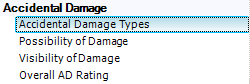
When you select Accidental Damage Types, the panel on the right displays the list of accidental damage types that user will be asked to rate for any AD analysis performed in the current database. You can click inside any row to edit the text that is displayed there. You can also use the buttons on the bottom of the panel to delete rows, insert rows and change the row order.
When you select Possibility of Damage, the right panel displays the rating scale that will be used to rate the possibility of damage due to each of the specified types.
When you select Visibility of Damage, the right panel displays the rating scale that will be used to rate the probability that damage of the specified type will be visible on the structure.
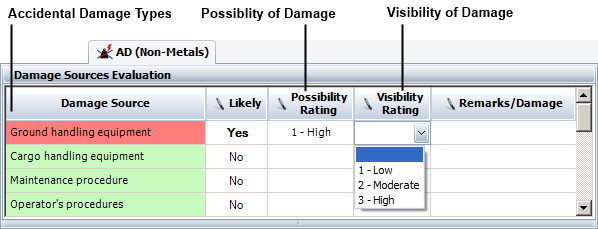
Finally, when you select Overall AD Rating, the right panel displays the scoring matrix that will be used to convert the possibility and visibility ratings into an overall score for the risk of accidental damage to the structure.
The following picture shows a matrix for three point rating scales. In this case, the matrix assigns a score of 6 if both the possibility and visibility of damage are assigned to the lowest ratings (i.e., low possibility of damage and high probability that any damage would be visible). You can change the score labels to fit the particular rating system used by your organization.
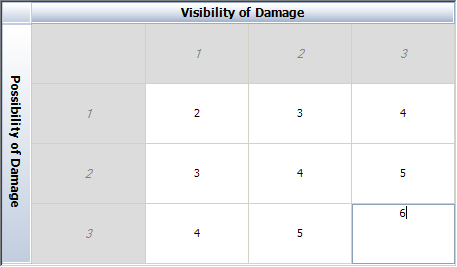
If you click the Set as default for future repositories button, the application will save the current list to the MPCDefaults.mpd9 file on your computer (C:\User\uname\Documents\ReliaSoft\MPC9). Any further databases that you create from this computer will use this saved customized list by default.
© 1992-2015. ReliaSoft Corporation. ALL RIGHTS RESERVED.