![]()
![]()
| Related Topics: | ||

You can perform accidental damage (AD) analysis for any structural item that has been marked as a structural significant item (SSI).
The rating system is configurable at the database level (see Configurable Options for Structural Analysis.) Depending on these database settings, there may be a single AD Analysis tab or two tabs called AD (Metals) and AD (Non-Metals). However, all three tabs function in a similar manner and this topic describes how to use any of them. This includes:
How to add or delete an AD analysis for an SSI.
How to use the AD analysis tab(s) to evaluate the risk of accidental damage to the structural item.
To add a new AD analysis tab, select an SSI in the structural hierarchy and choose Structures > Analyses [Add AD Analysis/Add AD (Metals)/Add AD (Non-Metals)].
![]()
![]()
To delete an analysis, select a tab in the Analysis panel and then choose Structures > Analyses > Delete Analysis. (Remember there is no undo for delete.)
![]()
The top section of the AD analysis tab contains a list of the potential sources of accidental damage that may be considered. If you select "Yes" in the Likely column, you will be able to:
Use the Possibility Rating column to rate the likelihood that this type of accidental damage might occur.
Use the Visibility Rating column to rate the likelihood that the damage would be detected.
You can also use the Remarks/Damage column to record any notes related to the ratings that the team has assigned.
The middle section of the AD analysis tab displays the combined results from all of the potential sources of accidental damage that were analyzed.
The combined analysis will be based on the worst ratings that have been assigned for all potential sources of accidental damage. For example, if you have indicated that two sources of accidental damage are likely and one has a Possibility rating of 3 - Low but the other has a rating of 1 - High, the worst rating (high possibility of damage) will be used for the combined analysis.
For the Overall AD Rating you
can click the ![]() icon to see the matrix that was used
to determine the score. For example, the following picture shows the default
scoring matrix. In this case, at least one potential damage source has
a high possibility of occurring (Possibility of Damage = 1) but all of
the likely damage sources have a high probability of the damage being
detected (Visibility of Damage = 3), resulting in a moderate overall score
of 2.
icon to see the matrix that was used
to determine the score. For example, the following picture shows the default
scoring matrix. In this case, at least one potential damage source has
a high possibility of occurring (Possibility of Damage = 1) but all of
the likely damage sources have a high probability of the damage being
detected (Visibility of Damage = 3), resulting in a moderate overall score
of 2.
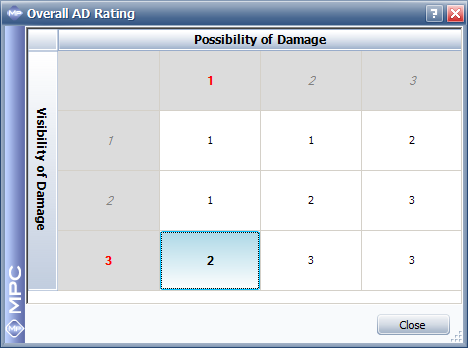
The bottom section of the AD analysis tab allows you to define any maintenance tasks that are recommended based on the accidental damage analysis.
To add a new task, choose Structures > Tasks > Add Task.
![]()
To view or edit the properties of an existing task, select the row and double-click or choose Structures > Tasks > Edit Task.
![]()
For information about the task properties, see Structural Analysis Tasks.
© 1992-2015. ReliaSoft Corporation. ALL RIGHTS RESERVED.