

| Related Topics: | ||
The application now has a user-interface called the Ribbon, which replaces the toolbars and menus of previous versions of the software. This interface is designed to improve efficiency by displaying only the commands you need to complete a specific task. The Ribbon is divided into tabs that relate to a task or activity, such as managing the items in the system hierarchy or performing a specific analysis. Each tab contains the related commands, which are intuitively organized into groups. Depending on the activity you are in, some commands may appear dimmed or will not appear at all.
This topic is intended to serve as a comprehensive reference to the commands found on the Ribbon. Note that many features in the application also have a shortcut menu (accessed by right-clicking) that gives access to commands that are commonly used for that feature. All commands available in the shortcut menus are also available on the Ribbon. In addition, the Ribbon includes a customizable Quick Access Toolbar that allows you to display frequently used commands.
Tip: To maximize your workspace, you can choose to automatically minimize the Ribbon and display only the tab names. To do this, click the arrow on the right-side of the Ribbon (labeled "Minimize Ribbon" in the picture below). The Ribbon will be expanded when you click a tab and then minimized after you click a command.
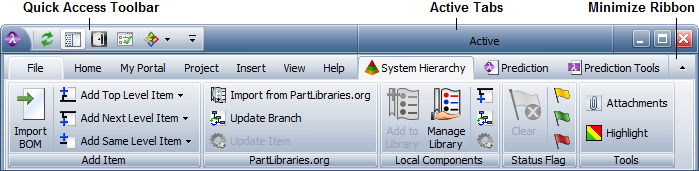
Lambda Predict's Ribbon includes the following tabs:
The File tab, also known as the Backstage View, contains commands that allow you to manage the database, application and user settings.
The Home tab contains commands related to using the Clipboard and importing records.
The My Portal tab contains commands related to using the My Portal feature.
The Project tab contains commands related to creating projects and working with the project properties.
The Insert tab contains commands related to adding items to project.
The View tab contains commands related to configuring the layout of the application's interface, such as displaying the Project Manager, My Portal, tabbed windows and other features.
The Help tab contains commands that help you use the software more efficiently.
Active (contextual) tabs contain commands related to performing a prediction analysis. These tabs are displayed only when a prediction folio is open.
The System Hierarchy tab contains commands related to working in the System hierarchy Panel.
The Prediction tab contains commands related to performing a prediction analysis.
The Prediction Tools tab contains commands related to performing derating and allocation analysis, and it includes utilities such as plots and reports.
© 1992-2015. ReliaSoft Corporation. ALL RIGHTS RESERVED.