

The Synthesis Enterprise Portal (SEP) enables you to create, view and edit the same actions and portal messages that are visible to you from ReliaSoft desktop applications. The website also allow colleagues who don't use the desktop applications to stay up-to-date on assignments and team communication.
The My Actions home panel and page show actions that are relevant to you and still require action of some kind (i.e., not started, not completed or need to be reviewed). They do not show actions that are already complete.
These are the same actions that you can view in My Portal in the desktop applications. (See Actions in My Portal.)
You can choose which types of actions to view in your home panel based on how they are relevant to you: creator, person responsible, team member, monitoring or assigned to review/approve. (See SEP User Preferences.)
The Relevance check box on the My Actions page are independent of your preferences for the home panel. You can change these on the fly based on your interest at any given time.
You can also filter, sort and group the table. (See Using Tables in SEP.)
All of these settings will be reset to the defaults when you navigate away from the page.
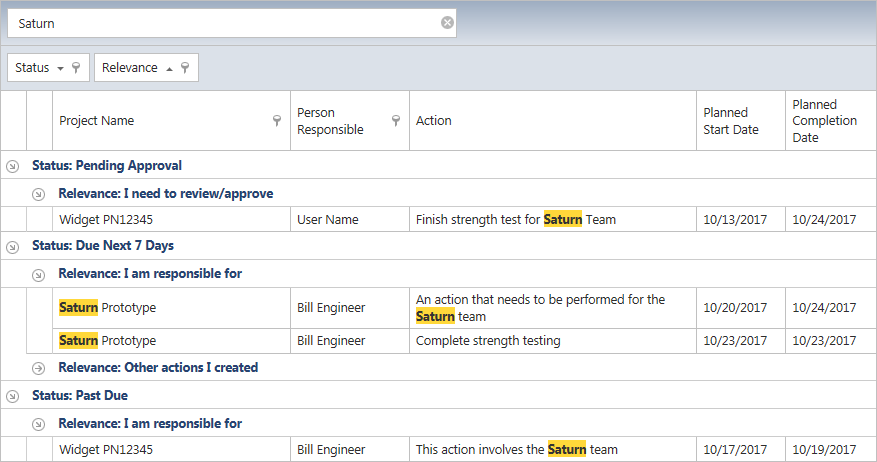
To add a new action in the project that is currently active for you in SEP, navigate to the My Actions page and click Create Action.
To create an action for a different project, you must first navigate to that project in SEP and then return to My Actions. (See Projects in SEP.)
The Recent Messages home panel and Messages page show ReliaSoft portal messages that are relevant to you, sent to you, sent to a user group that you belong to or sent to all users.
These are the same messages that you can view in My Portal in the desktop applications. (See Portal Messages.)
In the Messages page:
To send a new message, click Create Message.
To reply to an existing message (if applicable), click Reply.
The Project Summary, Project Plan and FMEA pages show actions from the project that is currently active for you in SEP. Unlike the My Actions page/panel, this may include actions that are not directly relevant to you, as well as actions that are complete.
The Project Summary page displays all actions in the project. Click a row to view the action details.
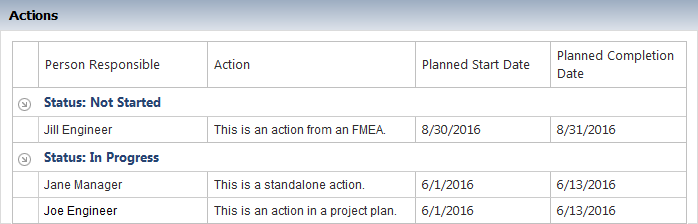
The Project Plan page shows all actions used in the plan. Click a link (blue text) to view the action details.
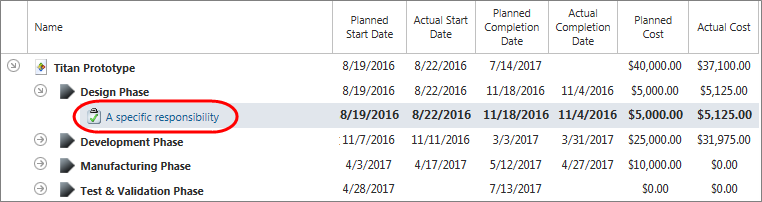
The FMEA hierarchy shows all actions used in an FMEA. Click ![]() to view the action details.
to view the action details.
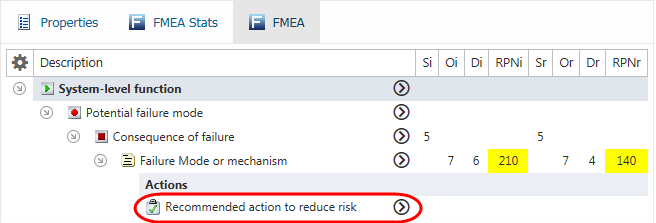
The action alert e-mails and portal messages generated by ReliaSoft applications can include links to view the action details in SEP.
If these links are not working properly for your website, see Implementing an SEP Website
© 1992-2018. HBM Prenscia Inc. ALL RIGHTS RESERVED.
 |
E-mail Link |