![]()
![]()
| Related Topics: | ||
The Plot page of Weibull/ALTA's Application Setup allows you to set the default display preferences for each new plot sheet that you create from this computer.
Use the Default Settings for Numbers in Axis Labels area to set the precision displayed on the plots. High precision values can cause numbers to print on top of other numbers in the plots.
X-Axis/Y-Axis Math Precision sets the number of decimal places shown for each axis on the plot. Please note that the tolerance on the precision is limited by Windows to 15 digits.
X-Axis/Y-Axis Scientific Tolerance sets the point at which the software will switch to scientific notation for axis labels.
Use the Default Settings for New Plot Sheets area to set the options for new plots. Note that changing an option does not apply to existing plots.
Select Enable auto refresh to activate the auto refresh option every time you create a new plot sheet.
Select Show legends on plots to display descriptions of curves, points and other information shown in plots.
Select Show user, date and time to display the user name, date and time on plots. The user information comes from your user account in the current database (see User Login and Contact Information window) and is displayed at the bottom right corner of the plot.
Select Show program ID on plots to display the software name and URL in the Header Title section of the plot (e.g., Weibull - www.ReliaSoft.com).
Select Show outline on plots to display the canvas border on the plot.
Select Show lines around interval points to show lines around the points for interval censored data. The lines represent the starting and ending time for each interval. For example:
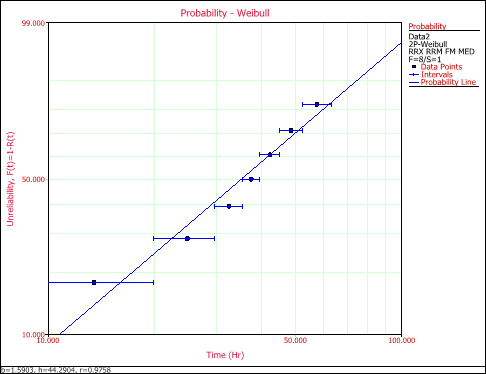
Select Show number in group to show the number of data elements represented by each point on the plot when plotting grouped data.
Select Show parameter scales to show the parameter scales on a probability plot. The probability scales allow you to read the parameters directly from the plot.
Select Show parameter bars to place a box around the parameter scales on a probability plot. (To see the parameter scales and the box, open a probability plot, choose Plot > Plot Actions > Show/Hide Plot Items and then select both Scales and Bars.) For example.
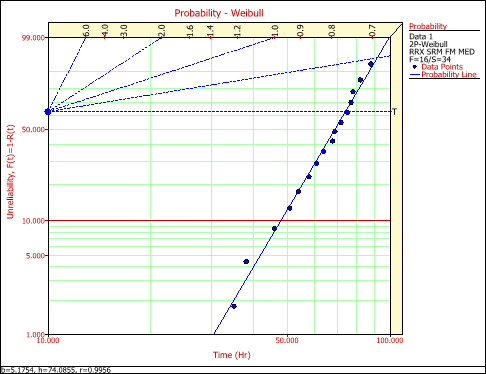
Select Show left censored points to display the left censored points as triangles on the bottom of the plot when plotting interval or left censored data.
Select Show suspensions to display the suspension (right-censored) data points as triangles on the bottom of the plot when plotting suspended data.
Other Options
Select Enable interactive plot to highlight each point, line, slice or bar on the plot when you move the pointer over it. Point coordinates/values will be displayed on highlighted objects.
Adjust MLE points on plot line. For MLE plots, it adjusts the y-axis positions of the plotted points to fit the MLE solution line (instead of plotting the points from rank regression).
Select Straighten Gamma line to straighten the parameter line on the probability plot for data sheets that use the gamma or generalized gamma distributions. Note that if you change this setting, you must refresh an affected plot to see the change.
© 1992-2015. ReliaSoft Corporation. ALL RIGHTS RESERVED.