![]()
![]()

The Configurable Options for Zonal and L/HIRF Analysis window allows you to customize settings that apply to all zonal analyses in the current database.
To access the window, make sure the Zonal-L/HIRF Hierarchy has focus and choose Zones > Tools > Configurable Options.
![]()
(In a secure database, this option is only available for users with the "Manage MPC settings" permission.)
Equipment Installed sets the list of options for the drop-down list on the Zonal Item properties.
The remaining options allow you to configure the damage types, rating scales and score matrices used for each type of zonal/L-HIRF analysis.
As an example, to configure the options for L/HIRF analysis:
Susceptibility to Damage Types and Hostility of Environment Types set the lists of damage/hostility types that users will be asked to rate for any L/HIRF analysis performed in the current database.
Susceptibility to Damage and Hostility of Environment set the labels that will be used in the rating scales. (An option on the Settings page determines whether the rating scales will have three or four points.)
Hostility of Environment/Susceptibility to Damage sets the matrix that will be used to convert the ratings into an overall score for the L/HIRF analysis. For example, with the settings shown next, the matrix assigns a score of 3 if both the susceptibility to damage and hostility of environment are assigned to the lowest ratings. You can change the score labels to fit the particular rating system used by your organization.
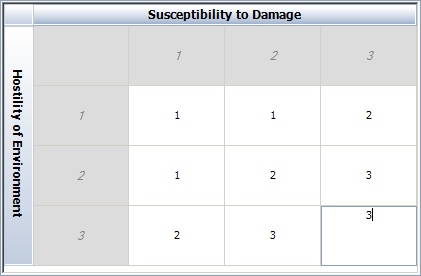
You can choose whether to prefix the zonal task numbers with additional values.
Prefix Task # with ATA #, Major Zone # and Zonal Inspection #, if applicable (e.g., 53-100-01-141-001) - Includes information from the zonal properties with the Task # in reports.
Prefix Transfer Reference Task # with MSI, SSI, L/HIRF or EZAP (e.g., SSI 53-40-04-002) - Includes information about the source of a task that has been transferred to a standard zonal analysis in the Transfer Reference # field.
Your selection determines whether the task numbers will be based on the zone number only without regards to the analysis type or on the zone number and the analysis type.
Your selection determines whether the rating scales used in the standard zonal analysis will be configured to provide three or four ratings in each drop-down list and scoring matrix.
Your selection determines whether the rating scales used in the enhanced zonal analysis will be configured to provide three or four ratings in each drop-down list and scoring matrix.
Your selection determines whether the rating scales used in the L/HIRF analysis will be configured to provide three or four ratings in each drop-down list and scoring matrix.
For some of the zonal and task properties you have the option to decide whether the field will be visible in the interface.
In the Visible column for each property, click inside the cell to toggle between Yes and No.
If you click the Set as default for future repositories button, the application will save the settings to the MPCDefaults.mpd11 file on your computer (C:\User\USERNAME\My Documents\ReliaSoft\MPC11). Any new databases that you create from this computer will use these saved customized settings by default.
© 1992-2017. HBM Prenscia Inc. ALL RIGHTS RESERVED.
 |
E-mail Link |