![]()
![]()

The Configurable Options for Structural Analysis window allows you to customize some of the settings for the environmental deterioration (ED), accidental damage (AD) and fatigue damage (FD) analyses that you can perform for any structural item. These preferences apply to all aircraft structural analyses in the current database.
To access the window, make sure the Structural Hierarchy tab has focus and choose Structures > Tools > Configurable Options.
![]()
(In a secure database, this option is only available for users with the "Manage MPC settings" permission.)
The options on this page allow you to configure the damage types, rating scales and score matrices used for each type of structural analysis. For environmental deterioration analysis, there are different options for metal vs. non-metal ("composite") materials.
For accidental damage analysis, the same damage types and rating scales are used for types of materials. The AD analysis always covers the Possibility of Damage and the Visibility of Damage. An option on the Settings page specifies whether to also consider the Residual Strength and Sensitivity to Damage Growth.
As an example, to configure the basic options for AD analysis without residual strength and damage growth:
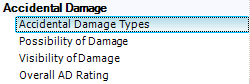
Accidental Damage Types sets the list of accidental damage types that users will be asked to rate for any AD analysis performed in the current database.
Possibility of Damage and Visibility of Damage set the labels that will be used in the rating scales. (An option on the Settings page determines whether the rating scales will have three or four points.)
Overall AD Rating sets the matrix that will be used to convert these ratings into an overall score. For example, with the settings shown next, the matrix assigns a score of 6 if both the possibility of damage and visibility of damage are assigned to the lowest ratings. You can change the score labels to fit the particular rating system used by your organization.
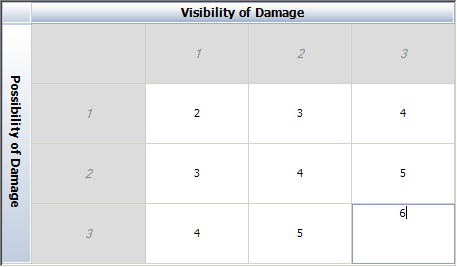
Perform a common AD analyses for all materials - there will be one tab (and one ribbon command) for accidental damage (AD) analysis in the current database.
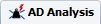
Perform separate AD analyses for metals and non-metals - there will be two tabs (and two ribbon commands).
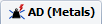 and
and 
Even if you decide to separate the analysis for metals vs. non-metals, the damage types, rating scales and scoring matrix will be the same in both tabs (as specified on the Ratings page).
Your selection determines whether the rating scales used in the environmental deterioration (ED) and accidental damage (AD) analyses will be configured to provide three or four ratings in each drop-down list and scoring matrix.
You can choose whether to hide/display some additional analysis options that are available.
Enable Fatigue Damage analysis - shows the Add FD/SL Analysis command in the Structures ribbon. See Fatigue Damage Analysis.
Each of the following options shows/hides an additional rating and scoring matrix for a particular type of environmental deterioration (ED) or accidental damage (AD) analysis. If the option is selected, you can configure the relevant labels and scores on the Ratings page.
Require 'Detectability Rating' when performing ED analysis for metal materials
Require 'Composition Rating' when performing ED analysis for composite materials
Require 'Residual Strength Rating' and 'Damage Growth Rating' when performing AD analysis
For some of the structural and task properties you have the option to decide whether the field will be visible in the interface.
In the Visible column for each property, click inside the cell to toggle between Yes and No.
If you click the Set as default for future repositories button, the application will save the settings to the MPCDefaults.mpd11 file on your computer (C:\User\USERNAME\My Documents\ReliaSoft\MPC11). Any new databases that you create from this computer will use these saved customized settings by default.
© 1992-2017. HBM Prenscia Inc. ALL RIGHTS RESERVED.
 |
E-mail Link |