

| Related Topics: | ||
The Function Wizard generates a variety of results based on your inputs and, when applicable, a referenced analysis.
To open the Function Wizard from a spreadsheet, choose Sheet > Sheet Actions > Function Wizard.
![]()
The contents of the Function Wizard window will vary depending on where you are using it. The following picture shows the full functionality of the wizard in Weibull++/ALTA that is available from analysis workbooks. Similar functionality is available in the wizards for RGA and BlockSim. In DOE++, the Function Wizard does not contain any functions that return results based on existing analyses. Therefore, the Data Source options are never applicable.
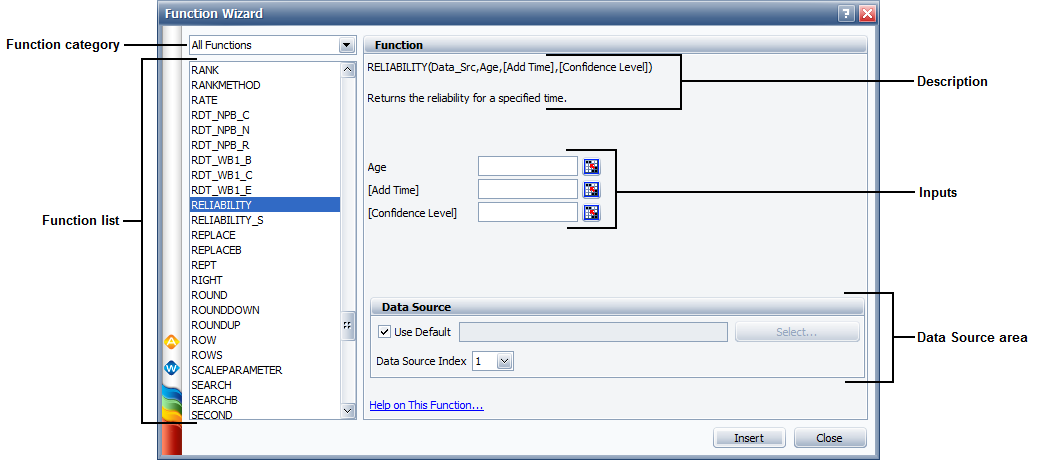
There are three steps to use this tool:
First select one of the available functions from the panel on the left side. The list of functions will vary depending on where you’re using the wizard. The Function Wizard Functions appendix provides detailed information on the functions available in each category, for each type of report.
The right side of the wizard displays some information about the function that is currently selected and allows you to make relevant inputs, if any. Note that:
The Help on this Function link provides a quick reference with additional information about any inputs that may be used in the function.
When applicable, brackets indicate that the input is optional. For example, the Add Time and Confidence Level parameters are optional in this Weibull++ analysis workbook function:
RELIABILITY(Data_Src,Age,[Add Time],[Confidence Level])
You can use cell references as inputs, if desired. For example, instead of entering 1000 for a time input, you could specify to use whatever time is currently entered into cell A10, using either the relative reference (A10) or the absolute reference ($A$10). (See Cell References.)
The Insert Workbook Reference icon provides a quick way to insert a reference to the cell that is currently selected in the sheet. Note that you can move the cursor in the sheet while the Function Wizard is open. Pressing CTRL while clicking this icon inserts an absolute reference to the currently selected cell.

You can also use variable names as inputs (see Defined Names). Specifically:
Variable names representing specific spreadsheet cells can be used in the input fields.
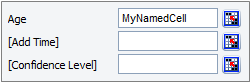
Variable names representing specific data sheets or diagrams can be used in the Data Source field by entering a caret then the name (e.g., ^MyNamedSheet).

For more information on data entry tips for reports, see Data Entry Tips for Functions.
When you are creating a function that obtains data or results from an existing analysis in Weibull++, ALTA, RGA or BlockSim, there are two ways to specify the data source. Both options are available in analysis workbooks. The data source name option is used with general spreadsheets and the data source index option is used with Word reports. (This is not applicable for the Function Wizard in DOE++.)
Using the Data Source Name (analysis workbooks and general spreadsheets only): If you want to ensure that the function always returns the result from a specific data sheet or diagram, you can place the name directly in the function expression. For example, =MODEL("Weibull!Folio1!Data1") will always return the distribution that was used to calculate the data sheet called "Data1" in the Weibull++ standard folio called "Folio1.”
To do this in the analysis workbook’s function wizard, clear the Use Default check box and use the Select button to choose the data source, as shown next. (In the general spreadsheet’s function wizard, you will always need to choose a specific data source.)

Using a Data Source Index (analysis workbooks and Word reports only): If you anticipate that you will be reusing the same template with a variety of different data sets, you can configure the function expression to use a data source index number. For example, =MODEL(Default2) will return the distribution or model that was used to calculate whatever data source is currently second in the list of associated data sources.
To do this in the analysis workbook’s Function Wizard, select the Use Default check box and choose a number from the Data Source Index drop-down list, as shown next. (In the Word report’s function wizard, you will always need to choose the appropriate index from the drop-down list.)
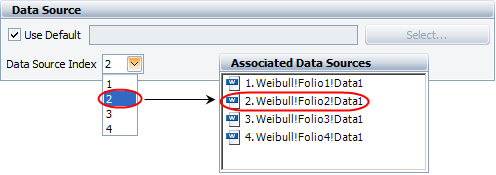
When the function is fully defined, click Insert to place it into the report at the current cursor location. You can move and/or modify the defined function expression after it has been inserted.
You can also type the function expressions directly in the cell once you are familiar with the syntax. (See Data Entry Tips for Functions.)
© 1992-2015. ReliaSoft Corporation. ALL RIGHTS RESERVED.