

| Related Topics: | ||
In any of the spreadsheet utilities (i.e., analysis workbooks, general spreadsheets, etc.), you can use the Defined Names window to create variable names that reference specific spreadsheet cells or data sources. These names can then be used in any formula or function within the same workbook or folio. (Note that the following examples are for Weibull++. Similar functionality is available in ALTA, RGA, BlockSim and DOE++.)
For example, the following formula will return the reliability obtained from a specific Weibull++ standard folio data sheet for the time value that is currently entered in cell B5 of the spreadsheet:
=RELIABILITY(“Weibull!Bulb!Data1!”$B$5))
Alternatively, if you want to create a shorter function expression that may be easier to build and interpret, you can use defined variable names instead. For example, if you use the name “Bulb_A” for the data sheet and the name “OpTime” for the cell that contains the operating time, the function will be:
=RELIABILITY(Bulb_A,OpTime)
To define a name, do the following:
Choose Sheet > Format and View > More Settings > Defined Names.
![]()
Type an appropriate identifier into the Name column. The names cannot contain spaces or special symbols (e.g., ! < > = ; / \ ~ @ # $ % ^ & * ( ) + - [ ] or quotes or commas); however, the underscore can be used.
Enter a valid location into the Reference column. The option to reference a data source is not available in DOE++.
To reference a... |
Do the following... |
Cell |
Identify the location by the sheet name and the absolute cell reference (e.g., Sheet1!$B$5). You can enter this manually or select the cell in the spreadsheet and then click Active Cell(s). |
Specific data source |
Identify the location by the folio type, folio name and data sheet name (e.g., “Weibull!Folio1!Data!) or by the diagram type and diagram name (e.g., “RBD!RBD1”). The quotation marks are required. You can enter this manually or click Data Source to choose from a list of available data sources. |
Default data source |
Enter Default1, Default2, Default3 or Default4 with no spaces and no quotation marks. |
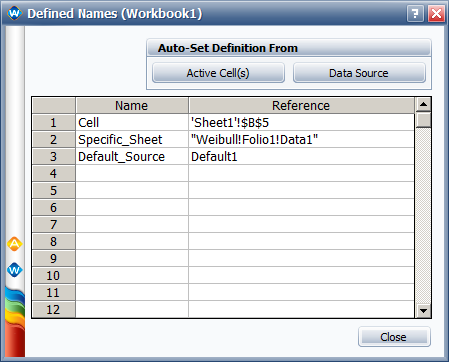
Type the name in a formula expression in the spreadsheet (e.g., =RELIABILITY(Default1,OpTime)) or in the input field of the Function Wizard.
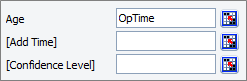
Type the name in a formula expression in the spreadsheet (e.g., =RELIABILITY(Bulb_A,$B$5)) or in the Data Source field of the Function Wizard. In the Function Wizard, the name must be preceded by a caret (e.g., ^Bulb_A). This option is not available in DOE++.

Note that quotation marks around the name in the function expression (e.g., =RELIABILITY(“Bulb_A,”$B$5)) will result in a “Sheet not found” error.
© 1992-2015. ReliaSoft Corporation. ALL RIGHTS RESERVED.