

| Related Topics: | ||
After you build a Box Behnken design, the Data tab will include a test plan with Response columns for entering response data. An example plan with the default columns shown is displayed next.
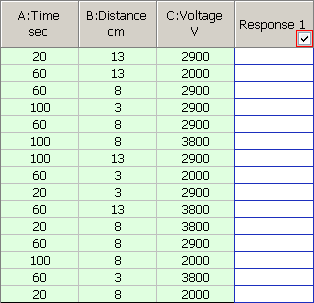
Each cell in the last column is used to record the response value obtained at the combination of factor settings (green columns) specified in the current row.
All of the available columns for Box-Behnken designs are described in more detail below. To hide/show columns, use the Visible Columns window.
Standard Order displays the basic order of runs, as specified in the design type, without randomization. This pattern is provided as a reference (e.g., textbook examples often use the standard order).
Tip: If you need to use a non-randomized order in an actual experiment, you can sort the design by clicking a cell in the column you wish to sort by and choosing Sheet > Sheet Actions > Sort > [Order]. For example, if changing levels in a randomized experiment would be too expensive, you can sort the design table by factor levels.
Run Order displays the randomized order generated by the software. By conducting experiments using a randomized order, you can reduce the effect of factors not being investigated.
Point Type Column indicates what kind of point the run is. 0 indicates that the run is a center point. 1 is used for all other points.
Block Value displays the block to which the run belongs. If the design is not blocked, all rows will display the same default value.
Factor Columns display the settings used for each factor in the run. By default, these columns are titled using the format "X: Factor Name," where X is the abbreviated name. If you have defined the units for the factor, that will also be displayed in the column header. Factor columns are shown in green by default.
Factor levels can be displayed as the actual values assigned in the factor properties or as coded values. When you use coded values for Box-Behnken designs, the low setting will be represented as "-1" and the high setting will be represented as "1." The center point value will be represented as "0." To switch between coded and actual values, choose Data > Display > [Value Type].
Response Columns allow you to enter the response(s) for each test run. A response column header will include the response name an (if specified) units you have defined on the Design tab.
Each response column contains a check box in the column header that specifies whether the response will be included in the analysis. If a column is selected, the color of the check box border will indicate the status of that response's analysis. A green border indicates that the response has been analyzed using the current analysis settings; a red border indicates that it has not. Note that if you clear the check box, you will not be able to specify analysis settings for the response, nor will you be able to display it in plots or use it in optimization.
Comments allows you to enter notes or other text for each run. This information is not used in any calculations.
© 1992-2015. ReliaSoft Corporation. ALL RIGHTS RESERVED.