

In all Synthesis desktop applications, you can use flexible identifiers and categories to filter and group analysis data in a way that fits your specific needs. In Version 10, the Synthesis identifiers (formerly called “global identifiers”) have been added for project explorer items (e.g., folios, diagrams, plots, etc.) and there is now one standard set of identifier fields for all relevant locations.
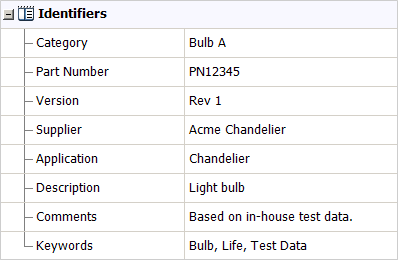
This topic describes how to view and edit identifiers for each type of resource or analysis, and how existing identifiers will be converted from Version 8 or 9. To learn how to use identifiers to filter and group data, see Project and Item Filters.
For Synthesis Resources (in all Synthesis desktop applications except MPC)
For Project Explorer Items (in Weibull++, ALTA, BlockSim, RENO, DOE++ and Lambda Predict)
For System Hierarchy Items (in Xfmea, RCM++ and RBI)
For Diagram Blocks (in BlockSim)
To view and edit the identifiers for most types of Synthesis resources, you can simply open the properties window and select the Identifiers node. Note that:
For published models, the identifiers are obtained from the analysis (e.g., Weibull++ folio, BlockSim diagram, etc.). To make a change, you must first edit the identifiers for the analysis and then republish the model.
Identifiers are not applicable for the following resource types: Variables, Maintenance Groups, Mirror Groups, Actions and Controls.
To view and edit the identifiers for folios, diagrams, plots and other analyses in Weibull++, ALTA, BlockSim, RENO, DOE++ or Lambda Predict, select the item in the current project explorer and choose Project > Current Item > Item Properties.
![]()
The identifiers are always displayed on the first tab of the properties window.
When applicable, the fields are also visible on the Identifiers page of the control panel. If a folio has multiple data sheets, you can use this page to define separate identifiers for each sheet. Note that the Folio Identifiers will be used in item filters and in the Synthesis Explorer; while the Data Sheet Identifiers will be used when publishing a model.
You can use an asterisk (*) in any or all of the data sheet fields to apply the same text from the corresponding folio field. As an example, the following picture shows the identifiers for a Weibull++ standard folio that contains multiple data sheets for each design prototype of a new chandelier bulb in development. Although most of the data sheet identifiers will be the same as the folio (indicated with *), the Version and Comments fields have been modified for each data sheet. The data sheet identifiers will be used when you publish a model.
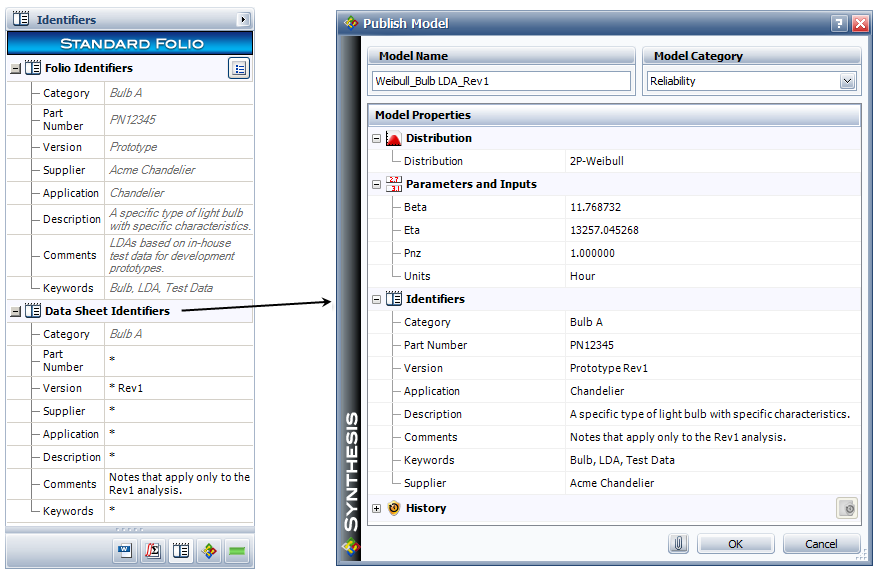
To view and edit the identifiers in Xfmea, RCM++ and RBI, select an item in the system hierarchy and go to the Properties tab in the Analysis panel. The same set of identifiers will be used for all analyses associated with that item (e.g., FMEA, control plan, etc.).
In Version 10, the fields are now grouped together under the Identifiers heading. Name, Category and Keywords will always be displayed. The remaining identifiers may be hidden or renamed based on the configurable settings for the current project. (See Configurable Settings in the Xfmea/RCM++/RBI documentation.)
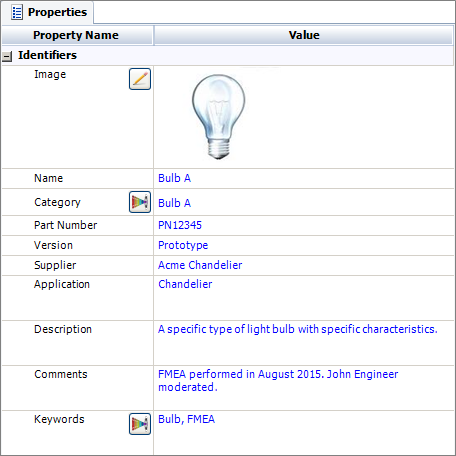
To view and edit identifiers for diagram blocks in BlockSim, open the block properties and select the Identifiers node. The fields are also visible on the Identifiers page of the control panel when the block is selected.
You can use these identifiers in BlockSim’s Find utility and in the Item Properties Table.
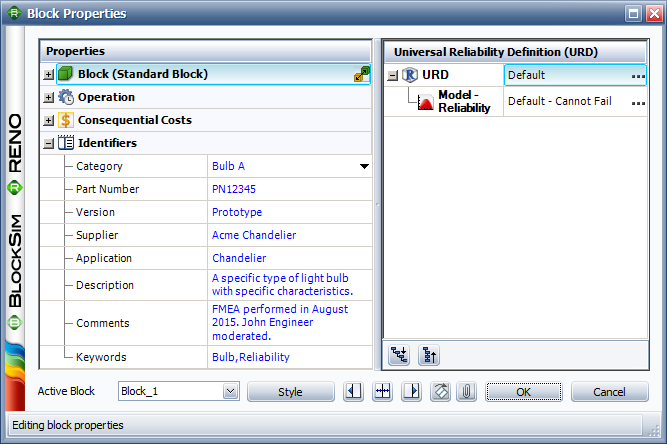
The following table shows how the identifiers will be mapped when you convert existing data in a Version 8/9 database (where “ - “ indicates no change).
| Identifier | Synthesis Resources (All Desktop Applications) |
Diagram Block (BlockSim) |
System Hierarchy Items (Xfmea/RCM++/RBI) |
Project Explorer (Weibull++,ALTA, BlockSim, RENO, DOE++ and Lambda Predict) |
|
Name |
- |
- |
- |
These fields were added to folios, diagrams, plots, etc. in Version 10. |
|
Part Number |
- |
- |
- |
|
|
Version |
- |
- |
- |
|
|
Description |
New field. |
New field. |
- |
|
|
Application |
Mapped from UDF 4, which was formerly called “Application” or “Applies to.” |
Mapped from UDF 4, which was formerly called “Application” or “Applies to.” |
Renamed from “Environmental Conditions.” |
|
|
Supplier |
New field. |
New field. |
|
|
|
Comments |
- |
- |
Renamed from “Remarks.” |
|
|
Keywords |
Mapped from UDF 5, which was formerly called “Description” or “Keywords.” |
Mapped from UDF 5, which was formerly called “Description” or “Keywords.” |
New field. |
© 1992-2016. ReliaSoft Corporation. ALL RIGHTS RESERVED.
 |
E-mail Link |