

In the spreadsheet module for Synthesis Workbooks in Weibull++/ALTA, RGA, BlockSim and DOE++, you can use the Formulas tab of the ribbon to add math, date, logic and other functions that don’t require a data source. (To insert data or results from a calculated analysis, use the Function Wizard or DOE++ Analysis Report features instead.)
The quickest way to add a function is to select it from the appropriate function category drop-down list, then select the cells of interest (hold down the CTRL key to select nonconsecutive cells) and press ENTER. You can move and/or modify the function expression after it has been inserted.
For example, to calculate the average reliability for the following units, you would choose Formulas > Function Library > AutoSum > Average. Select cells B3 through B9 and press ENTER. Note that the cell references can be relative (B3:B9) or absolute ($B$3:$B$9). (See Referencing a Cell.)
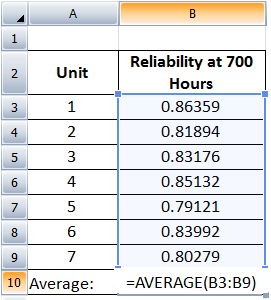
For information relating to entering text as an input, cell references, and working with date and time functions, see Data Entry Tips for Functions.
If you are unsure of the syntax of a function and/or need an explanation, you can use the Insert Function window.
Choose Formulas > Function Library > Insert Function.
![]()
Select a function from the drop-down list and click OK.
In the Function Argument window, enter the input by either selecting the cells in the sheet or typing them directly into the appropriate field. Click OK.
For example, to exclude the value from unit 4 (failure due to operator error) from the average, you would select cells B3 through B5 for Number 1, and B7 through B9 for Number 2.
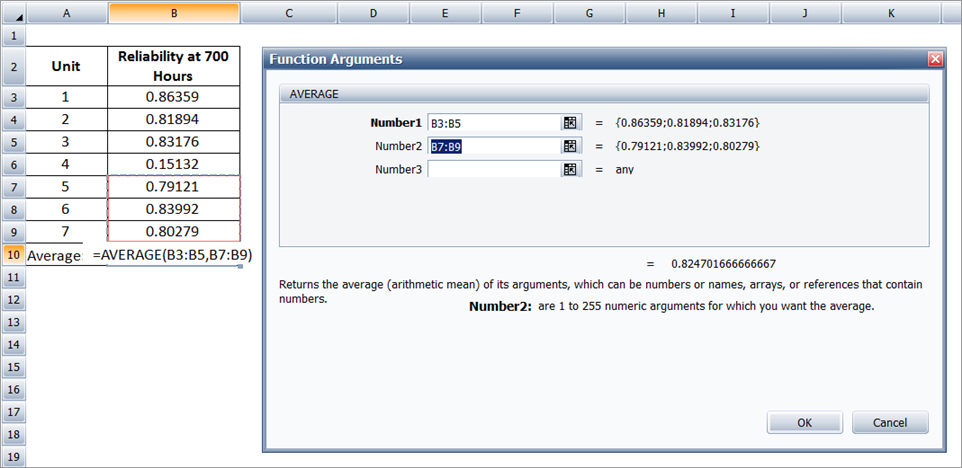
© 1992-2016. ReliaSoft Corporation. ALL RIGHTS RESERVED.
 |
E-mail Link |