

To create a general full factorial design, follow the steps outlined next. For more general information on building designs, see Building a New Design.
Choose Insert > DOE > Standard Design to add a standard design folio to the current project.
![]()
Select Design Type in the folio's navigation panel, and then select General Full Factorial in the input panel.
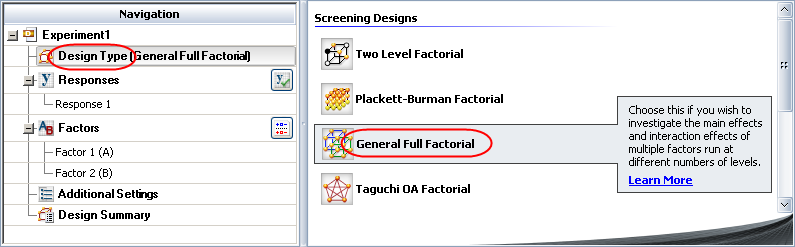
If you wish to rename the folio, click the heading at the very top of the navigation panel (the Experiment1 heading in the above example) and edit the Name field in the input panel.
Define the response(s) for the design. To edit the first response, click Response 1 in the navigation panel and then edit its properties in the input panel. To add a response, choose Design > Responses > Add Response.
![]()
Define the factors. With the currently selected design type, you must have at least two factors, and all factors must have at least two levels. Factors are defined in a similar way to defining responses. (See Adding, Removing and Editing Factors.)
Click Additional Settings in the navigation panel and specify the settings described next.
General Settings
Replicates allows you to specify the number of test samples you want to observe at each combination. In other words, the number of replicates is the number of times you want to perform the complete set of runs required by the design. Using replicates helps to separate error caused by a poor model fit from error caused by natural variation (i.e., experimental error).
Repeated Measurements allows you to specify the number of measurements to use for each test run. The mean and standard deviation of the measurements are calculated for each run, and either can be selected as the analyzed response for the experiment. This option is not available for R-DOE or designs with multiple responses.
Block on Replicates allows you to choose whether you will use each replicate of the design as a block. By blocking on replicates, you can account for "nuisance factors" (i.e., effects that are not of interest to the investigator) due to conditions that differ from one replicate of the design to another. For example, if the first replicate of the design is performed on Day 1, and the second is performed on Day 2, you could account for variation in the response due to the day. This option is available only if the number of replicates in the design is greater than 1.
Block Settings
Number of Blocks allows you to specify the total number of blocks that will be used in the design. Blocks per Replicate (shown when you choose to block on replicates) allows you to specify the number of blocks that will be used per replicate. The more blocks you use in the design, the more potential nuisance factors you can account for. Note, however, that using blocks requires aliasing them with one or more effects.
Select a number of blocks from the drop-down list; the options available in this list depend on the type of design and the number of factors. Using 1 block in the entire design is equivalent to not using blocks.
Center Points per Block allows you to specify the number of center points that will be used per block. Center points are used primarily to help you determine if there is curvature in the relationship between the factors and the response. In addition, using several center points provides an estimate of pure error.
Block Name allows you to enter a name for each block.
Click Design Summary in the navigation panel to review the properties of your currently configured design. Some of these properties are also listed in the Design Information area on the control panel, and you can access the settings for those properties by clicking the links. (See Design Summary.)
Once you are satisfied with your settings, click the Build icon on the control panel to create the Data tab that contains the test "plan."
![]()
© 1992-2016. ReliaSoft Corporation. ALL RIGHTS RESERVED.
 |
E-mail Link |