

| Related Topics: | ||
Simulation FRED reports illustrate the maintainability/availability characteristics of a system's components in a flexible, color-coded format. This report can be used to easily identify the components most in need of improvement in order to achieve the desired system maintainability/availability.
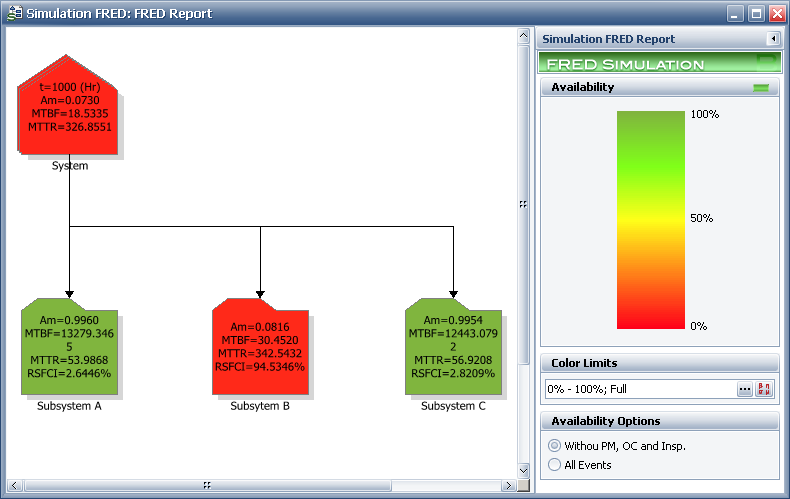
The pentagon-shaped block in the first row represents the simulation results for the first diagram included in the simulation FRED report.
t displays the simulation time at which the results are reported for the system and its blocks.
Am displays the mean availability of the system at simulation time t.
MTBF displays the mean time between failures for the system at simulation time t.
MTTR displays the mean time to repair for the system at simulation time t.
The boxes in the following row represent the subdiagrams and blocks in this diagram. Green boxes represent the blocks with the best maintainability/availability results, yellow boxes represent the next best blocks in terms of maintainability/availability results and red boxes represent the blocks with the worst maintainability/availability results.
Am displays the mean availability of the block at simulation time t.
MTBF displays the mean time between failures for the block at simulation time t.
MTTR displays the mean time to repair the block at simulation time t.
RSFCI displays the ReliaSoft Failure Criticality Index for the block at simulation time t. This is a relative index showing the percentage of times that a failure of the block caused a system failure (i.e. the number of system failures caused by the block divided by the total number of system failures). Note that this relates only to failures; it does not include every event that could bring the system down (such as routine maintenance).
Note: For simulation diagrams that contain subdiagrams, you must select the Report subdiagram results check box on the Analysis Settings page of the diagram control panel in order for the subdiagram results to be available for use in the FRED report. If you have not selected this check box, subdiagram blocks in the FRED report will show "N/A" instead of results. If you attempt to append a level below such a block, you will see a message that explains the problem and offers you the opportunity to resimulate the diagram with the subdiagram results reported.
By default, a spectrum scale is used to rank the blocks according to their maintainability/availability, as displayed in the report's legend. You can change the maintainability/availability range that is represented by the color scale, if desired, either by choosing FRED > Options > Set Color Limits or by clicking the (...) button on the control panel to open the Set Color Limits window and set a new lower limit and upper limit. For example, if you want to highlight the blocks with a reliability under a certain percentage, set the lower limit of the spectrum to that value, then refresh the plot. To automatically determine a min/max for the Color Limits based on the blocks in the diagram, click the Calculate Color Limits button.
By default, the information is calculated without taking into account preventive maintenance tasks, on-condition tasks and inspection tasks. To include those tasks in the calculated results, in the Availability Options area of the control panel, select the All Events option. The report window refreshes to show the updated values. To change what the results are based on, select the Without PM, OC and Insp. option.
You can set the time units by selecting an option from the Units drop-down list. The simulation FRED report will automatically update all of the blocks to show results based on the new units.
© 1992-2015. ReliaSoft Corporation. ALL RIGHTS RESERVED.