

The spreadsheet and its components are shown next.
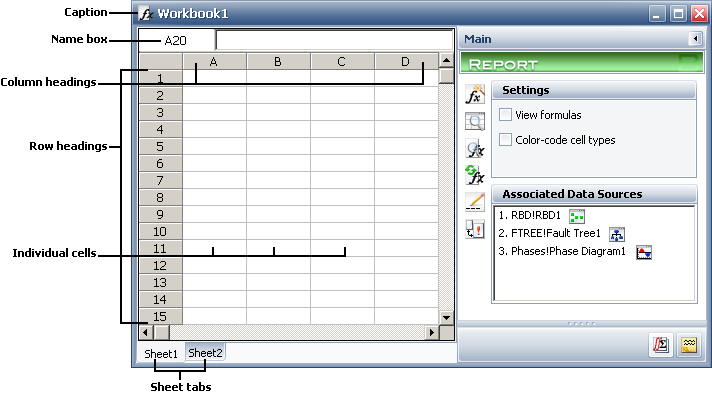
Caption
For analysis workbooks, this displays the analysis workbook name and the name of the current sheet.
For general spreadsheets, this displays the folio name and the name of the current sheet.
Data entry bar is where you enter the data. Pressing an arrow key or ENTER enters the current contents of the data entry bar into the current cell in the spreadsheet. The focus is then given to the cell in the direction of the arrow, if arrows are used, or down, if ENTER is used. You can also type data directly into individual cells by pressing F2 or double-clicking the selected cell. Note that you can also enter formulas manually in the data entry bar.
Tip: If your regional settings use a comma as the decimal separator, a semicolon will be used to separate function arguments (e.g., =RELIABILITY(“RBD!RBD1”;A4)). Using the Function Wizard instead of manual entry ensures correct syntax.
Name box contains the column and row indicators that describe the currently selected cell.
Row headings displays the sequential row number for each entry, where each row is identified by this number. Column headings displays the title for the entries in each column. Each heading type also allow you to perform the following functions:
Enlarge and reduce the height/width of an individual row/column by adjusting the borders of the row/column heading cell.
Select an entire row/column by clicking the row/column heading cell.
Change the name of a row/column heading by double-clicking the heading. Type a new name for the row/column in the window that appears.
Individual cells display each piece of information that you enter into the spreadsheet. The contents of the cell currently selected are automatically displayed in the data entry bar. To edit the contents of a cell in the data entry bar, double-click the cell or press F2.
Sheet tabs represent the different sheets (pages) within the spreadsheet. To switch between sheets, click the appropriate sheet. You can change the name of the sheet by double-clicking it and typing a new name.
© 1992-2013. ReliaSoft Corporation. ALL RIGHTS RESERVED.