

| Related Topics: | ||
Maintenance templates are resources that serve as the basis for maintenance phases in phase diagrams. The templates contain the repairable blocks of a system that will need maintenance during the phase.
What’s Changed? In BlockSim 7, a maintenance template was a separate collection of blocks not associated with any specific diagram. When a template was used in a maintenance phase, the maintenance tasks for each block would apply to any diagram that contained blocks with the same name. In BlockSim 8, the maintenance tasks for each block will apply only to blocks in the diagrams used to create that template. If two blocks in a diagram have the same name, the phase simulation will not run.
To create a new maintenance template, click the Create New Maintenance Template icon in the Maintenance Template wizard, which is accessed from the Maintenance Template field in the Phase Properties window,
![]()
or, on the Maintenance Templates page of the Resource Manager, choose Main > Resource > New. In the Select Diagrams window, select the RBD(s) that the template will pull information from. After you have selected at least one diagram, the Maintenance Template window will open with a row for each block that appears in the selected diagram(s).
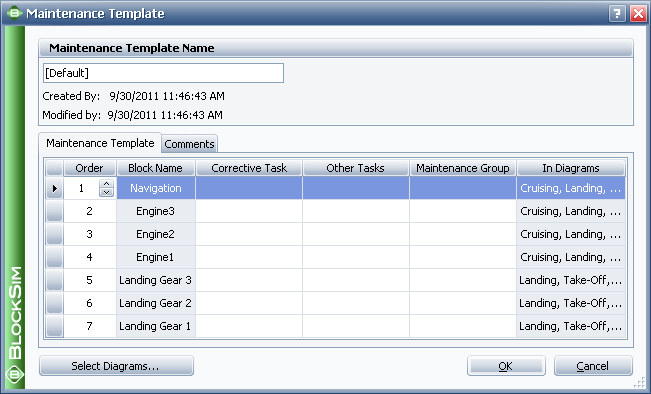
The following settings are available to configure the template:
Maintenance Template Name allows you to specify a name for the maintenance template. You can replace the default name with your own name of up to 150 characters, if desired. Users with the "Manage other repository settings" permission can change the default names by choosing File > Manage Repository > Define Default Names.
![]()
Maintenance Template Tab
Order allows you to rearrange the priorities for performing maintenance on the blocks listed in the template. Clicking inside a cell in this column will cause an up arrow and a down arrow to appear; you can use these arrows to move the block to the desired priority order, or you can drag the row to the desired location.
Corrective Task allows you to apply a corrective maintenance task to a block. You can choose an existing task from the drop-down list. In addition, you can click the Select Existing icon to open the Select Resource window. If there is not an existing task that meets your needs, you can create a new one by clicking the Create New icon. Click the View/Edit icon to view the characteristics of the selected task.
![]() .
.
Other Tasks allows you to apply preventive, on condition and/or inspection tasks to each block (multiple tasks can be applied).
Maintenance Group allows you to identify each block as part of a maintenance group. Events within maintenance groups may trigger maintenance or state changes for other blocks.
In Diagrams shows where the block appears (i.e., in which of the diagrams that the template pulls information from).
Comments Tab allows you to enter comments about the maintenance template.
Select Diagrams allows you to change which RBD(s) the template pulls information from.
Once you have created a maintenance template, you will be able to include a maintenance phase in a phase diagram simulation.
Note: If multiple blocks have the same name in a given diagram, a message will be displayed to notify you of this problem. Although you can still create the maintenance template, you will not be able to simulate a phase diagram that uses the maintenance template until you have renamed the blocks in the RBD to avoid duplicate block names.
© 1992-2013. ReliaSoft Corporation. ALL RIGHTS RESERVED.