

| Related Topics: | ||
To access XFRACAS reports, choose Home > View > Reports.
![]()
![]() Watched
Reports are reports of any type (standard, public, etc.) that you
have selected to "watch." (See Watched
Reports and Charts.)
Watched
Reports are reports of any type (standard, public, etc.) that you
have selected to "watch." (See Watched
Reports and Charts.)
![]() Standard Reports are included by default with XFRACAS.
Standard Reports are included by default with XFRACAS.
![]() My Reports have been customized and saved via the Report Builder for your personal use.
This may include reports that you saved for yourself or reports that another
user saved for you or for a security group that you belong to.
My Reports have been customized and saved via the Report Builder for your personal use.
This may include reports that you saved for yourself or reports that another
user saved for you or for a security group that you belong to.
![]() Public Reports have been customized and saved via the
Report Builder for all users to view.
Public Reports have been customized and saved via the
Report Builder for all users to view.
![]() Custom Reports are created by ReliaSoft for use in
the current entity.
Custom Reports are created by ReliaSoft for use in
the current entity.
![]() Administrator
Reports provide information that is of interest
to application admins. Please
consult the admin help for more information.
Administrator
Reports provide information that is of interest
to application admins. Please
consult the admin help for more information.
To group results, click the column name and drag it into the grouping bar at the top of the results table. You can drag multiple columns into the grouping bar; their order determines how the records are sorted. For example, this picture shows grouped by responsible part and then by state.
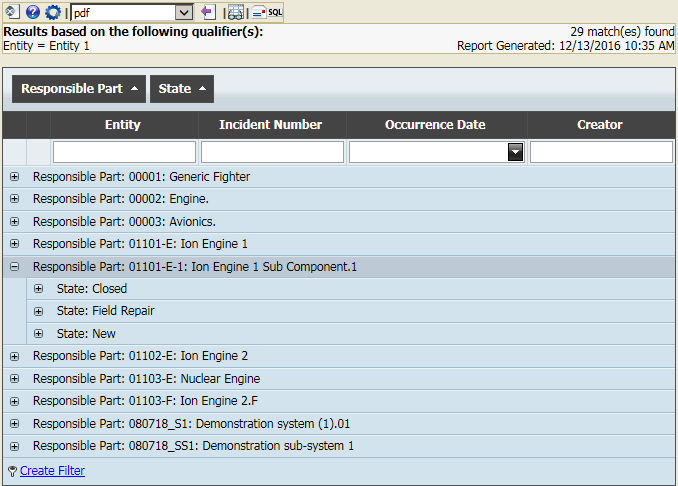
When filters are applied, the current criteria will appear at the bottom of the results table. Clear the check box to remove the filter. There are two ways to apply filters:
Type in the search field(s) directly below the column name(s).
Click the Create Filter link at the bottom of the results to open the Filter Builder. In this utility, each group is headed by a logical operator in red (and, or, not or, not and) that applies to the conditions under it. Click the red link to select the operator, add a sub-group, add a condition or remove the operator. Each condition is made up of a property in blue, a relational operator in green (equals, contains, is not blank, etc.) and a value in gray. Click the blue or green link to select the property or operator. Click the gray link to type the value.
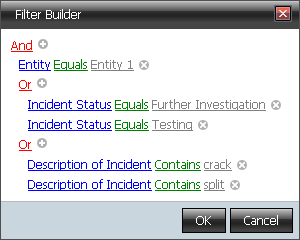
![]() Show Field Chooser allows
you to hide or display columns by dragging the column header into or out
of the popup.
Show Field Chooser allows
you to hide or display columns by dragging the column header into or out
of the popup.
![]() Export
sends the current report to the file format specified in the drop-down
list (*.pdf, *.xls, *.xlsx, *.rtf or *.csv).
Export
sends the current report to the file format specified in the drop-down
list (*.pdf, *.xls, *.xlsx, *.rtf or *.csv).
![]() Watch adds the report to
your personal list of watched reports.
Watch adds the report to
your personal list of watched reports.
![]() E-mail Report sends the
results in an e-mail message. You must have the appropriate permission
in the entity to use this feature.
E-mail Report sends the
results in an e-mail message. You must have the appropriate permission
in the entity to use this feature.
![]() Show
SQL Statement displays the SQL statement that was used to generate
the results. You must have the appropriate permission in the entity to
use this feature.
Show
SQL Statement displays the SQL statement that was used to generate
the results. You must have the appropriate permission in the entity to
use this feature.
© 1992–2019. HBM Prenscia Inc. ALL RIGHTS RESERVED.
| E-mail Link |