

| Related Topics: | ||
To access XFRACAS chart reports, choose Home > View > Charts.
![]()
![]() Watched
Charts are charts of any type (standard, public, etc.) that you
have selected to "watch." (See Watched
Reports and Charts.)
Watched
Charts are charts of any type (standard, public, etc.) that you
have selected to "watch." (See Watched
Reports and Charts.)
![]() Chart Reports are included by default with XFRACAS.
Chart Reports are included by default with XFRACAS.
![]() My Chart Reports have been customized and saved via
the Report Builder for your personal
use. This may include reports that you saved for yourself or reports that
another user saved for you personally or a security group that you belong
to.
My Chart Reports have been customized and saved via
the Report Builder for your personal
use. This may include reports that you saved for yourself or reports that
another user saved for you personally or a security group that you belong
to.
![]() Public Chart Reports have been customized and saved
via the Report Builder for all users to view.
Public Chart Reports have been customized and saved
via the Report Builder for all users to view.
![]() Report Builder opens the
Report Builder where you can define a
new chart.
Report Builder opens the
Report Builder where you can define a
new chart.
![]() Data Table displays a tabular
report of the data.
Data Table displays a tabular
report of the data.
![]() Export sends the current
chart to the file format specified in the drop-down list (*.xls, *.xlsx,
*.png, *.jpeg, *.bmp, *.tiff or *.gif).
Export sends the current
chart to the file format specified in the drop-down list (*.xls, *.xlsx,
*.png, *.jpeg, *.bmp, *.tiff or *.gif).
![]() Watch adds the chart to
your personal list of watched charts.
Watch adds the chart to
your personal list of watched charts.
![]() Refresh reloads the last
saved settings.
Refresh reloads the last
saved settings.
To drill down in a chart, simply double-click the bar, slice or point of interest then use the Custom Chart Drill Down window to specify your preference.
For example, this pareto chart displays a count of failure analysis reports broken down by failure type:
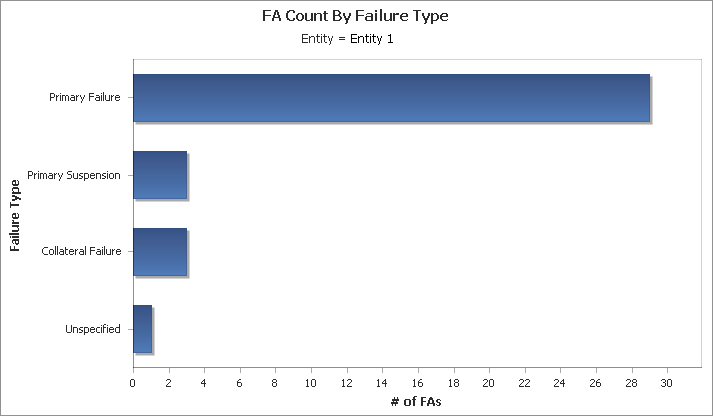
Double-clicking the Primary Failure bar provides the following options:
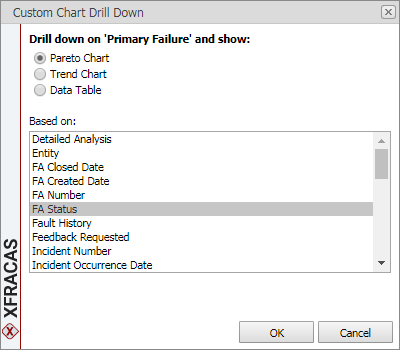
Selecting an option opens a chart in a new window. For example:
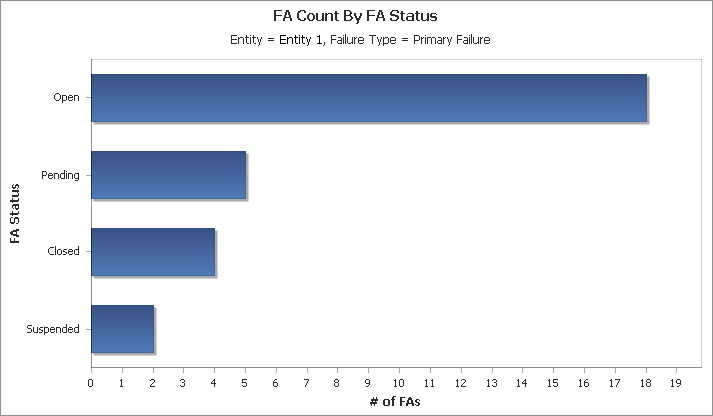
© 1992–2019. HBM Prenscia Inc. ALL RIGHTS RESERVED.
| E-mail Link |