

| Related Topics: | ||
This help file is arranged for instant access from the application. Clicking the Help icon at the upper right corner of each XFRACAS page (or the Help button in pop-up utilities) will take you to the appropriate help topic for the task at hand.
![]()
The navigation panel on the left side of the help window provides another tool for navigation within the help file.
Next Topic and Previous Topic browse buttons located at the top of the navigation panel allow you to move forward and backward through the help file topics  . Use your browser’s Back button to go back to the last topic that was displayed.
. Use your browser’s Back button to go back to the last topic that was displayed.
The Contents tab displays a table of contents for the topics included. You can click the plus (+) button to open a group and display the items within that group and click the minus (-) button to close a group and hide the items within that group. Click a topic title to display the topic in the screen to the right.
The Search tab allows you to perform a full-text search of all help file topics to locate the text that you specify. Type the word(s) you are searching for in the box at the top of the panel and press ENTER. (Note that you can enclose a phrase in quotes to search for that exact phrase, and you can use the Boolean operators AND and OR to help narrow the search.) Click the Highlight search results check box to highlight the searched phrase in the topic.
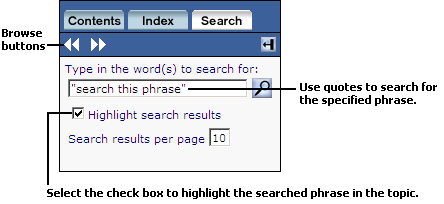
If you are viewing this help file in Internet Explorer 10, you may see a blank page when you navigate to a new topic. This issue is specific to version 10 of Internet Explorer, and is caused by the way the browser handles certain of its own security settings. To view the contents of the topic, simply resize the browser window or the navigation panel. All subsequent topics will appear correctly, until the next time you open the help in a new browser tab or window.
© 2006-2017. HBM Prenscia Inc. ALL RIGHTS RESERVED.