

 |
||
The Smart Add utilities make it easy to quickly find and copy item names or FMEA descriptions from other similar analyses.
For system hierarchy items, choose System Hierarchy > Add Items > Smart Add Items.
![]()
For FMEA records, choose the command for the desired record type. For example, FMEA > Functions > Smart Add Functions.
![]()
The utility displays all of the unique item names or FMEA record descriptions that meet the requirements currently specified in the Smart Add Settings window.
For system hierarchy items, you can consider the category, part number, name and/or keywords for the parent item in the system hierarchy.
For FMEA records, you can consider the category and/or part number of the system hierarchy item that the FMEA belongs to, as well as the description and/or keywords for the parent record in the FMEA hierarchy.
To access the settings window, click the Smart Add Settings icon.
![]()
To see the actual query criteria, point your mouse cursor over the text at the top of the Smart Add utility. Note that the query will always be evaluated from left to right. For example, "A and B or C or D" will be implemented as "((A and B) or C) or D".
As an example, the following query will provide a list of all unique failure descriptions in the database that match the system hierarchy item’s category and part number OR the parent function’s keywords OR the parent function’s description. (This picture shows Xfmea, but it works the same in RCM++ and RBI.)
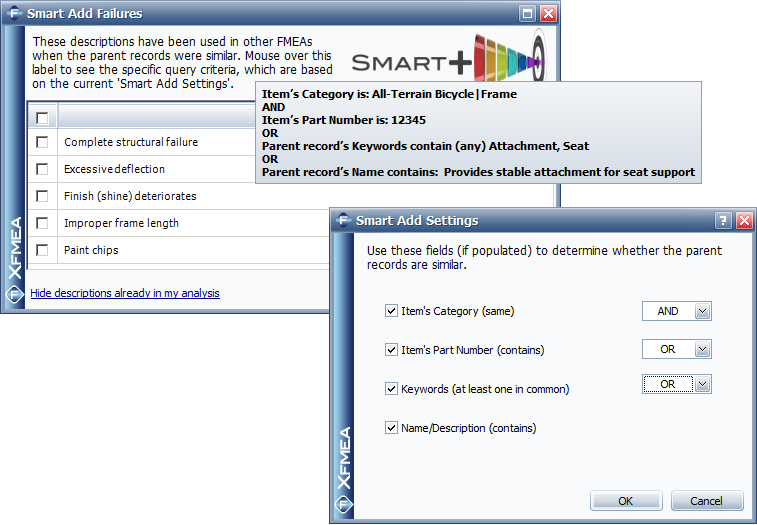
The Smart Add utility copies only the item name or the FMEA record description. If you prefer to copy the entire record and/or have the option to import dependent records and attachments, click the Import Existing icon at the bottom of the window.
![]()
This will transfer the Smart Add utility’s query criteria to the Import Existing window.
© 1992-2017. HBM Prenscia Inc. ALL RIGHTS RESERVED.
 |
E-mail Link |