

If your organization chooses to implement the Synthesis Enterprise Portal (SEP) website for an enterprise repository, the entire team can view the latest project plans and FMEAs from any web-enabled device. This includes the assigned actions that are incorporated into those analyses, as well as any other standalone actions that are being tracked through the Synthesis Platform.
With major enhancements and usability improvements in Version 11, the options for managing actions in SEP are better than ever.
The "My Actions" panel in the SEP home page shows actions that are relevant to you and still require action of some kind (i.e., not started, not completed or need to be reviewed). They are listed in the order of urgency, up to the maximum number that will fit in the panel.
This may include any of the actions that are eligible to be displayed for you on the Actions page of My Portal in Synthesis desktop applications. To specify your preferences for the website, click your name on the right side of the header to open the User Preferences page, and select any of the following options:
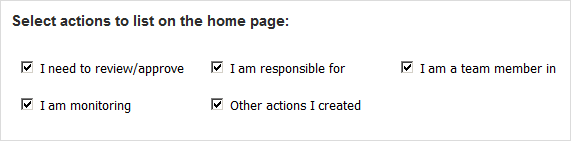
The My Actions page displays all of your actions in a flexible table that you can filter, sort and group to meet your needs. It also provides the option to create a new action directly from the website.
When you click the Create Action button in the top-right corner of the page, this will add a new action in the project that is currently active for you in the SEP.
If you want to create the action in a different project, click the link in the header, as shown below, to go to the Project Summary page, and then use the Change Project button to select a different project.

The table can display all actions that are relevant to you in some way and still require action of some kind, including actions that did not fit in your home page. You can filter, sort and group the table on-the-fly to display the actions that are of interest at any given time. These settings will be reset to the defaults when you navigate away from the page.
Relevance - the check boxes at the top of the page provide a quick way to filter the table based on how the actions are relevant to you. This is independent from your settings on the User Preferences page, which only affect the SEP home page.
Find Panel - when you type in the input box, the table will show the actions that contain the text in any of the visible fields, and it will highlight all locations where the matching text occurs.
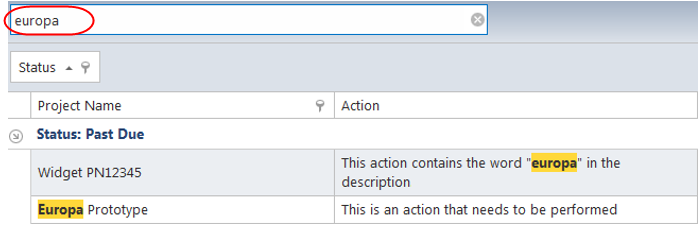
Grouping Panel - the grouping panel (located under the input box) determines how the actions are grouped in the table. Drag and drop column headings into or out of this panel to change the grouping.
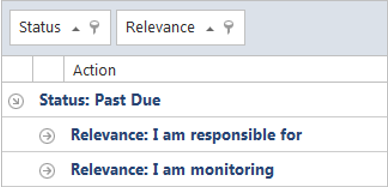
Column Headings
To change the column order, drag and drop the column headings into the desired position.
When applicable, click the ![]() con to sort the property in ascending or descending order.
con to sort the property in ascending or descending order.
When applicable, click the ![]() to apply one of the built-in filters (blanks, non blanks or unique values).
to apply one of the built-in filters (blanks, non blanks or unique values).
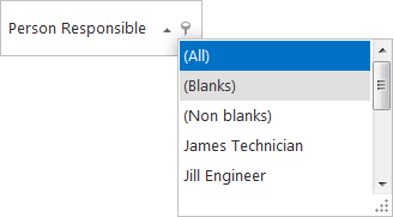
The Project Summary page provides a list of all the actions that have been assigned within the current project.
To access this page, select Projects in the SEP menu and use the Change Project button to specify which project summary is currently displayed.
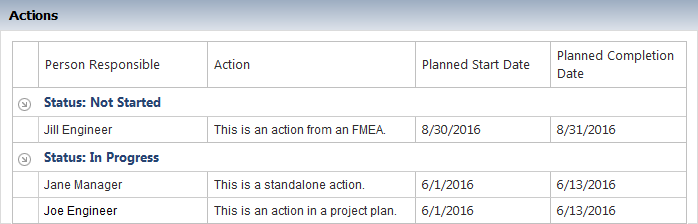
The website includes full details for any actions that are incorporated into a project plan or FMEA. If you have permission to edit an action in a desktop application, you can perform the same updates via the website.
To access a project plan, select Project Plans in the SEP menu and use the Change Project button to specify which project’s plan you want to view. In the project plan, click an action link to view the full details.
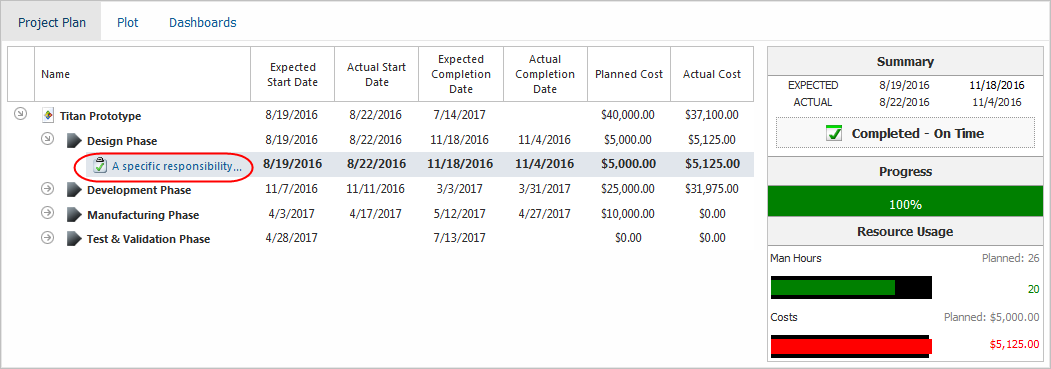
To access an FMEA, click Projects in the SEP menu and use the Change Project button to specify which project’s system hierarchy and FMEAs you want to view. Then click the Xfmea/RCM++/RBI link.

In the system hierarchy, click an action link to view the full details.
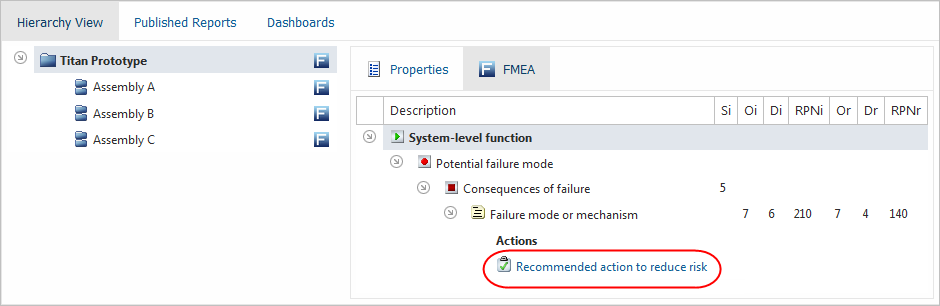
The action alert e-mails and portal messages generated by any of the Synthesis applications can include links to view the action details in the SEP. The applications build the links based on the settings specified on the SEP Admin page in the website.
If these links are not working properly for your SEP website, see How to Implement the SEP.
© 1992-2017. HBM Prenscia Inc. ALL RIGHTS RESERVED.
 |
E-mail Link |