

 |
||
If you wish to include the information from an FMEA control in the Test Plan, you must associate it with an action record that contains the relevant details.
Alternatively, you may choose to create new actions to track specific responsibilities required to implement a particular control. Actions that are associated with a control but do not appear in an FMEA are referred to as Control Actions.
In Version 11, you can now associate multiple actions with the same control, if desired.
To associate one or more actions with a control, open the control window and navigate to the Associated Actions heading:

![]() Associate with a New Action creates a new action resource that will be associated with this control. If you intend for the action to appear in the automatically generated test plan, make sure it is set as a Detailed Action in the ribbon, and the Show in Test Plan field is set to "Yes."
Associate with a New Action creates a new action resource that will be associated with this control. If you intend for the action to appear in the automatically generated test plan, make sure it is set as a Detailed Action in the ribbon, and the Show in Test Plan field is set to "Yes."
![]() Associate with Existing Action(s) allows you to select one or more existing actions from the current project.
Associate with Existing Action(s) allows you to select one or more existing actions from the current project.
If the control is already associated with at least one action:

![]() Edit Associated Action allows you to view or modify the selected action record. Any changes to the action properties will be reflected in all locations where the resource is used.
Edit Associated Action allows you to view or modify the selected action record. Any changes to the action properties will be reflected in all locations where the resource is used.
![]() Remove Association disassociates the selected action from this control. The action resource will remain in the project unless/until an authorized user deletes it from the project.
Remove Association disassociates the selected action from this control. The action resource will remain in the project unless/until an authorized user deletes it from the project.
In Version 11, you can now view control actions in the FMEA filtered view and queries, even when they don't appear in the FMEA.
In the filtered view, select Actions from the drop-down list and select the Include control actions check box.
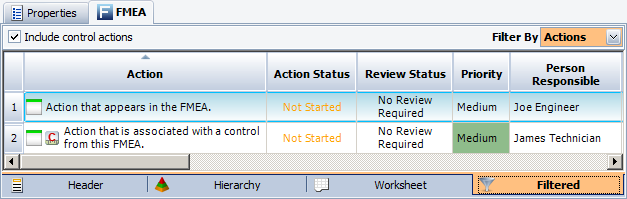
In the Query utility, select to query from FMEA Control Actions.
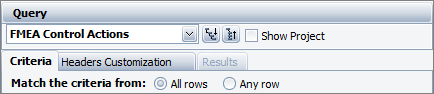
© 1992-2017. HBM Prenscia Inc. ALL RIGHTS RESERVED.
 |
E-mail Link |