

| Related Topics: | ||
The Control Plan > Sync Options page of the interface style determines how control plan data will be created when a new control plan is added to an analysis.
Select one of the following options:
FMEA allows you to create a new control plan based on an existing FMEA. The follow settings are available:
In the Part/Process list, select how you want the part/process records to be created from the FMEA:
If you stored descriptions of the process steps in the system hierarchy, then you would use the items as starting points for the Part/Process records in the control plan.
If you stored descriptions of the process steps as functions in the FMEA, then you would use the functions as starting points for the Part/Process records in the control plan.
In the Characteristic list, select how you want to transfer the cause records from the FMEA:
If your cause records contain descriptions of the characteristics that need to be kept under control during the manufacturing process, then you could use them as starting points for the characteristic records in the control plan. If you do so, you can specify whether they are more likely to be product characteristics or process characteristics, which determines which column the data will be transferred to by default.
If your cause records do not have data that would be a good starting point for defining the characteristics in the control plan, then you could leave the characteristic records blank.
Select the All controls option to transfer all the controls from the FMEA to the control plan. To transfer only the controls that meet the desired requirements, select the Controls where type = option and then select the required control type from the drop-down list.
PFD Worksheet allows you to create a new control plan based on an existing PFD worksheet.
The following settings allow you to select how to transfer the characteristics and classifications that were defined in the PFD worksheet:
Choose the Transfer product and process characteristics to separate rows option to transfer all the classifications that were defined in the PFD worksheet, as in the example shown next (where C1 is the classification of the product characteristic and C2 is the classification of the process characteristic):
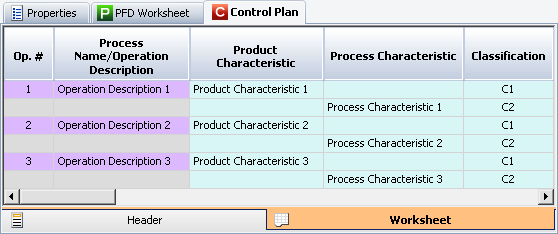
Example of product and process characteristics transferred to separate rows.
Choose the Transfer to same row and use the process characteristics classification option to exclude the classification of the product characteristic from the sync process, as in the example shown next.
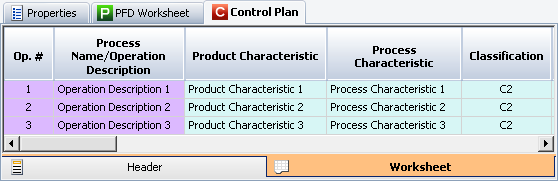
Example of product and process characteristics transferred to the same row.
Select None to create a blank control plan worksheet.
© 1992-2015. ReliaSoft Corporation. ALL RIGHTS RESERVED.