

To create a simplex design, follow the steps outlined next. For more general information on building designs, see Building a New Design.
Choose Home > Insert > Mixture Design to add a mixture design folio to the current project.
![]()
On the Design tab of the folio, select Design Type in the folio's navigation panel, and then select one of the three simplex designs in the input panel.
Simplex Lattice: With this design, the blends in the experiment are determined by the specified number of levels of each component (i.e., the degree of design + 1). Since it includes all the reasonable combinations of components, this design is useful when the number of components is not large, and a higher polynomial equation is needed for optimization.
Simplex Centroid: By default, this design includes single-component blends (vertices) and all centroids up to the dimension g, where g is the number of components. Users can specify the degree of design (i.e., the dimension of centroids). Since it usually has fewer test runs than a simplex lattice design, this design is useful when the number of components is larger, but a lower polynomial equation will suffice for optimization.
Simplex Axial: This design includes vertices, blends with an absent component (edge points), center points and interior points between the center point and vertices (axial points). It is mainly used for screening components.
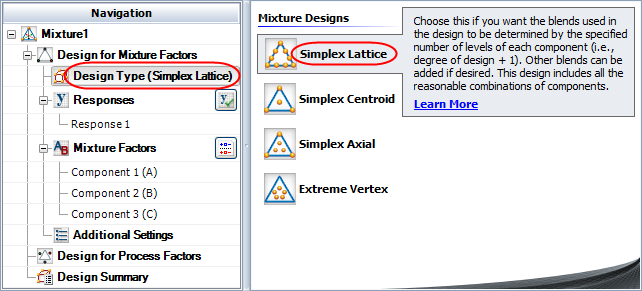
If you wish to rename the folio, click the heading at the very top of the navigation panel (Mixture1 in the above example) and edit the text in the Name field on the input panel.
Define the response(s) for the design. To edit the first response, click Response1 in the navigation panel and then edit its properties on the input panel. To add a response, choose Design > Responses > Add Response.
![]()
See Adding, Removing and Editing Responses.
Define the mixture factors. Factors are defined in a similar way to defining responses. (See Adding, Removing and Editing Factors.)
Click Additional Settings in the navigation panel and specify the settings described next for the mixture factors design.
General Settings
Replicates allows you to specify the number of test samples you want to observe at each combination. In other words, the number of replicates is the number of times you want to perform the complete set of runs required by the design. Using replicates helps to separate error caused by a poor model fit from error caused by natural variation (i.e., experimental error).
Repeated Measurements allows you to specify the number of measurements to use for each test run. The mean and standard deviation of the measurements are calculated for each run, and either can be selected as the analyzed response for the experiment. This option is not available for R-DOE or designs with multiple responses.
Mixture Settings
Mixture Total allows you to specify the total amount of the mixture used for each test run.
Degree of Design is available only for simplex lattice designs. With a degree of n, each factor will use the values 0, 1/n, 2/n, …, n/n. Therefore, choosing n means each mixture factor will have n + 1 factor levels.
Degree of Centroid is available only for simplex centroid and extreme vertex designs. With a degree of n, the centroid of n-dimensional space will be added to the design. (For example, the center point of a line is the centroid of a 2-dimensional space.)
Additional Runs
Center Points allows you to specify the number of center points to add to the overall design. A center point is a test run that uses a blend with all components set to the same value.
Axial per Component allows you to specify the number of axial points to add for each component in the design. An axial point is a test run that uses a blend between a center point and a vertex (i.e., a blend with one component set to its maximum value).
Vertex per Component allows you to specify the number of vertex runs to add for each component in the design.
The Blend Combinations settings (e.g., 2-Blend Combinations) are available if you have at least three components in your design. They allow you to specify how many combinations of N-blend points to add to the design. For example a 2-blend point is a test run that includes two components set to equal values, and any remaining components set to zero. 3-, 4- and 5-blend combinations may also be available depending on the number of components in the design.
Note that the specified number is the number of combinations of points to add, not individual points. Thus, if you have three components and choose 1 for the Double Blend, three runs with the following values will be added to the design: (1/2, 1/2, 0), (1/2, 0, 1/2) and (0, 1/2, 1/2).
Click Design for Process Factors in the navigation panel and specify whether process factors (e.g., temperature) will also be included in this design. If you choose Yes, more settings become available to specify the design for process factors. The steps for defining this part of the design are similar to those for creating a factorial design in a design folio.
Click the Build icon on the control panel to create a data sheet for the design.
![]()
© 1992-2018. HBM Prenscia Inc. ALL RIGHTS RESERVED.
 |
E-mail Link |