![]()
![]()
The Select Terms window allows you to specify, for each response, which main effects and interaction effects you want to include in the analysis of each response and in the evaluation of the design for each response. It is accessed by choosing Data > Design > Select Terms or clicking the icon on the Data tab control panel.
![]()
The window will appear as shown next. If the response data has been analyzed already, any terms that were found to be significant will be highlighted in red.
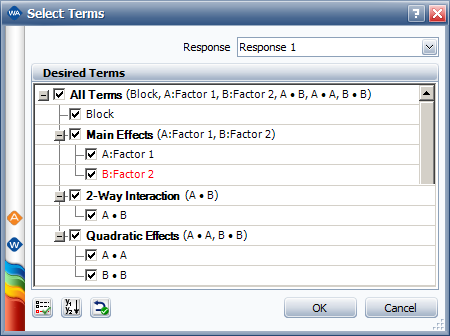
The Response drop-down list allows you to select the response you want to select regression terms for.
If you are working with a mixture design that includes process factors, the Include process factors up to drop-down list will be available. Use this drop-down to automatically select only those process factor terms that are required to fit a model of the order you choose. After the terms are automatically selected, you can add/remove individual terms as desired.
The check boxes in the Desired Terms area allow you to select which terms you want to include in the analysis/evaluation. Note that if you select an interaction term, you must also select the interacting effects under the Main Effects heading (e.g., if you select interaction AC, then you must select the main effects A and C individually).
The Block check box directly underneath the All Terms heading allows you to specify whether you want to include blocks in the model. This option is available only if the design you are working with is blocked.
Quadratic Effects check boxes are available only for factors with three or more unique values. They are used to determine whether the factors have curvature effects.
The following terms are available for mixture designs only:
Mixture Factors includes all the terms for fitting different types of models (linear, quadratic, etc.). By default, the terms required to fit a quadratic model are selected.
Process Factors include all the terms for investigating the effects of mixture factors under the influence of the process factors. Instead of selecting process factors individually, you can use the Include Process Variables up to order drop-down list at the top of the window to automatically select the process variables needed to investigate effects up to a given order.
The Select Significant Terms icon ( ![]() ) automatically selects all terms that were found to be significant when you last analyzed the data. All other terms will be cleared.
) automatically selects all terms that were found to be significant when you last analyzed the data. All other terms will be cleared.
The Apply to All Responses icon ( ![]() )applies the current selections to all other responses (if any) instead of just to the response you selected.
)applies the current selections to all other responses (if any) instead of just to the response you selected.
The Reset Defaults icon ( ![]() ) selects all terms for all responses.
) selects all terms for all responses.
After you select the desired terms, click OK and recalculate the folio to update the analysis or evaluation.
© 1992-2017. HBM Prenscia Inc. ALL RIGHTS RESERVED.
 |
E-mail Link |