![]()
![]()
The Synthesis Enterprise Portal website does not display all of the analyses that were performed in Synthesis desktop applications. Instead, your team can decide which analyses to make available via the web, and publish selected analysis summaries and reports.
These features are only available when:
You are connected to an enterprise database that has an SEP website implemented and the Enable publish to Synthesis Enterprise Portal option is set to "Yes" for the database.
You have the "Publish to Synthesis Enterprise Portal" permission.
| Synthesis Application | What can be published |
| Weibull++/ALTA |
|
| RGA |
|
| BlockSim/RENO |
|
| Lambda Predict |
|
| Xfmea, RCM++ and RBI |
|
Note: If you have published analysis summaries and you get a "Link is not properly formatted" message when you open the original analysis (e.g., "Open in Weibull++"), the link may be corrupted or is using old encryption. Republish the analysis to refresh the link.
To publish an analysis summary from Weibull++/ALTA, RGA or BlockSim/RENO, open the data sheet or diagram and click Publish SEP Summary on the Publishing page of the control panel. (For DOE design folios, the "Data" tab with analyzed response data must be selected.)

For data sheets, this displays a preview of the spreadsheet summary. Click Publish SEP Summary again to complete the process.
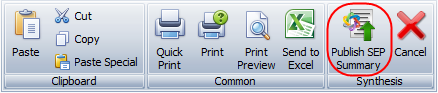
After publishing, the panel displays "Synchronized" if the web version reflects the latest results from the analysis. If the analysis has been modified (e.g., if more data has been added, an analysis setting has changed, etc.), it displays "Out of Sync" and you will need to recalculate and republish to update the website.
To remove the summary from the website, click Remove SEP Summary.
To publish a Synthesis Workbook from Weibull++/ALTA, RGA or BlockSim/RENO, open the module in the workbook that you want to share (spreadsheet or word processing document), then click Home > SEP > Publish Report.
![]()
The status bar indicates that the spreadsheet or document is visible via the SEP website, and when the web version was last updated.

If you subsequently make a change in the desktop application, you will need to republish to update the website.
If you want to remove the report from the website, open the module and click Home > SEP > Remove Report.
![]()
To publish a report or plot from Lambda Predict, select any standard item or block in the prediction folio and choose Prediction Tools > Share > Publish SEP Summary (or click the icon on the Publishing tab of the Properties panel).
![]()
Then use the Select Report window to build the report and click OK. (See Lambda Predict Reports in the Lambda Predict documentation.)
You can publish multiple reports from the same prediction folio, but only one report for each standard item/block. For example, the following picture shows two reports published from the same folio. If you later republish from the same standard item/block, the new report will replace what was previously published.
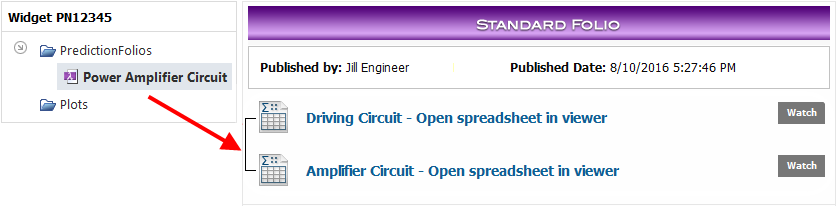
To publish a report generated in Xfmea/RCM++/RBI, use the Reports window to build the document, select at least one of the Save/Publish file formats on the ribbon (Word, Excel, or PDF) and click Generate Report.
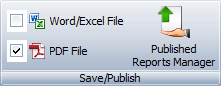
To see all of the generated report documents that have been saved with the project (and therefore will be visible via SEP), click Published Reports Manager. You can also use the manager to edit the name and description that will show in the website.
For more information, see Save/Publish Reports in the Xfmea/RCM++/RBI documentation.
© 1992-2017. HBM Prenscia Inc. ALL RIGHTS RESERVED.
 |
E-mail Link |